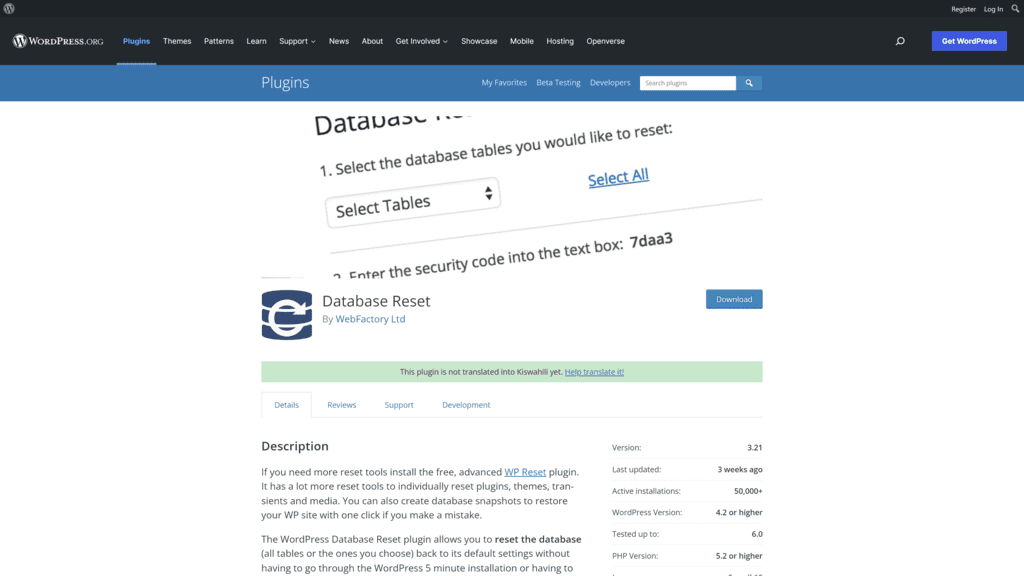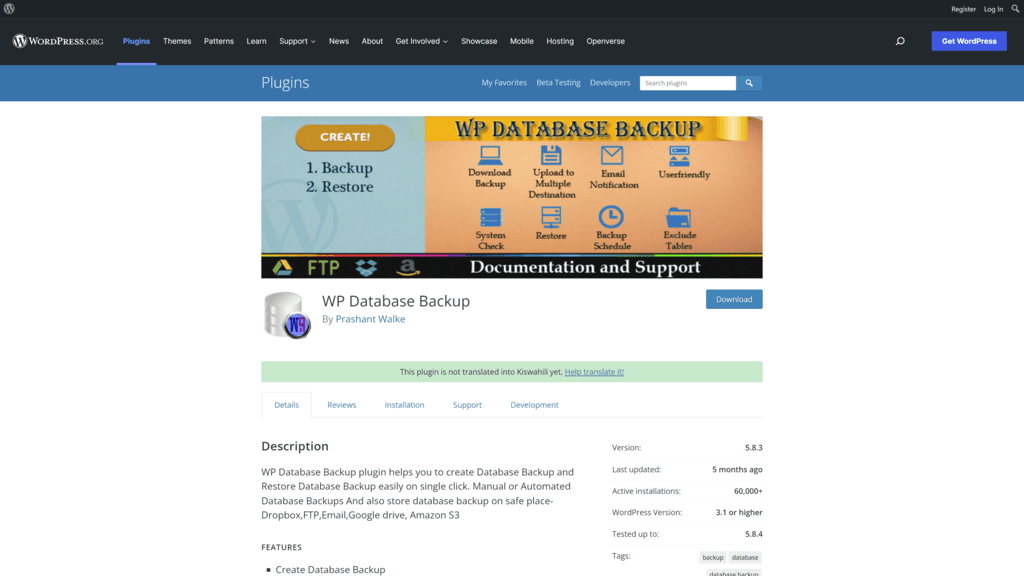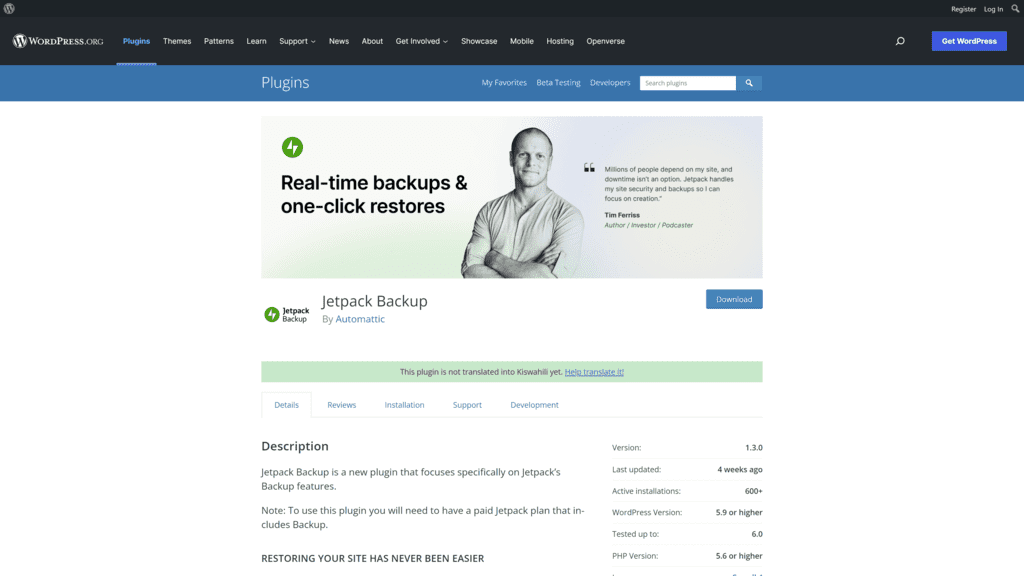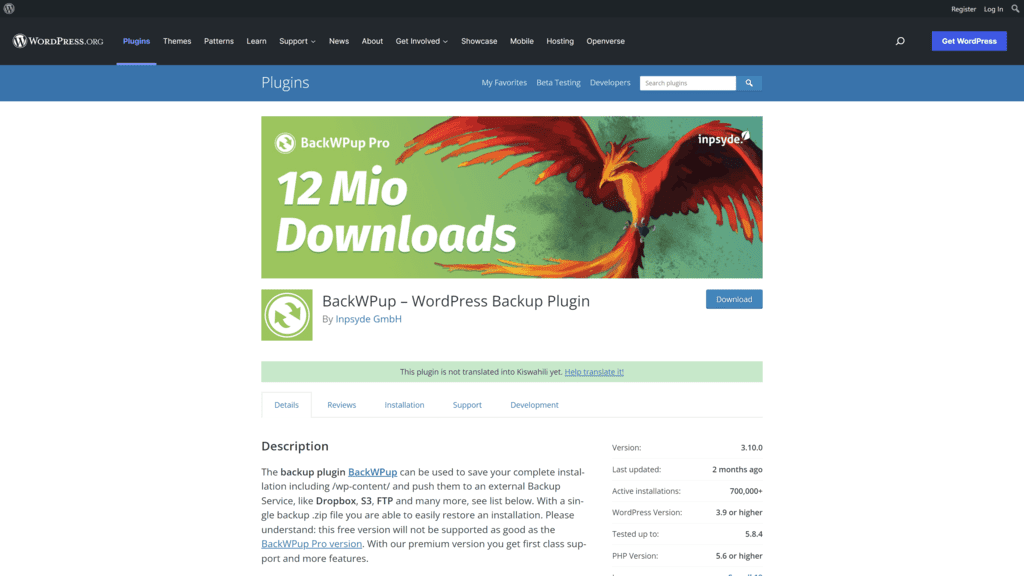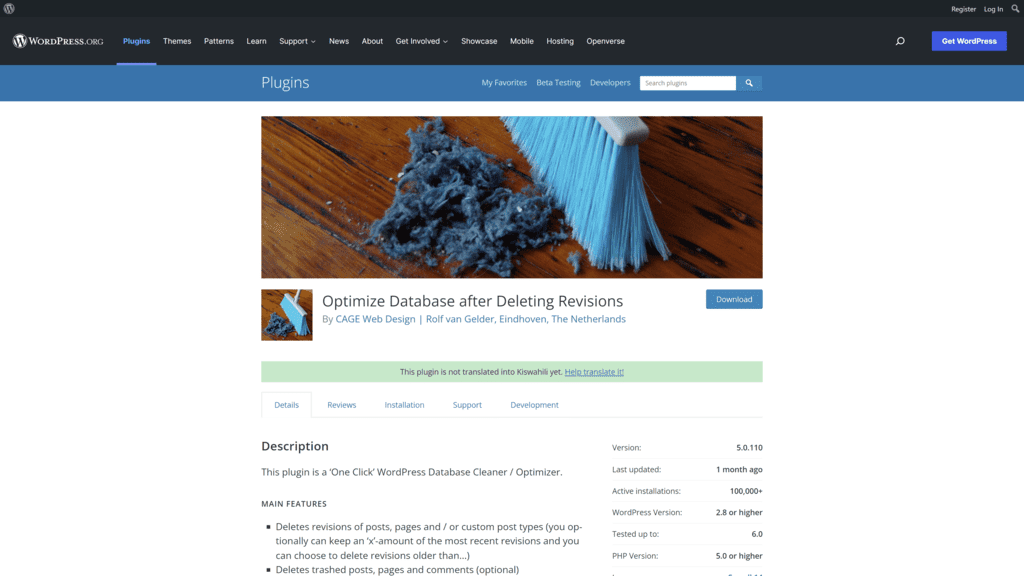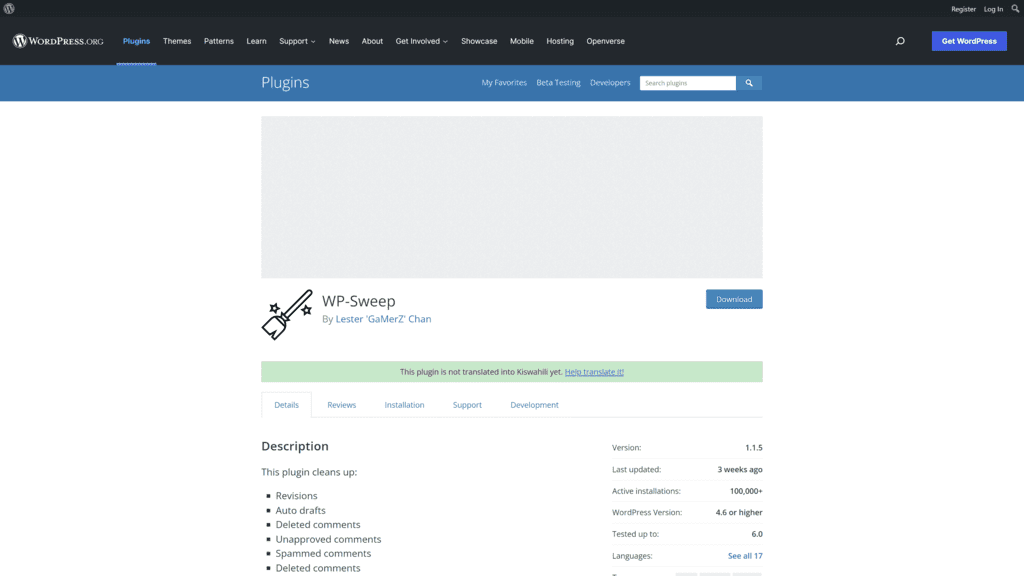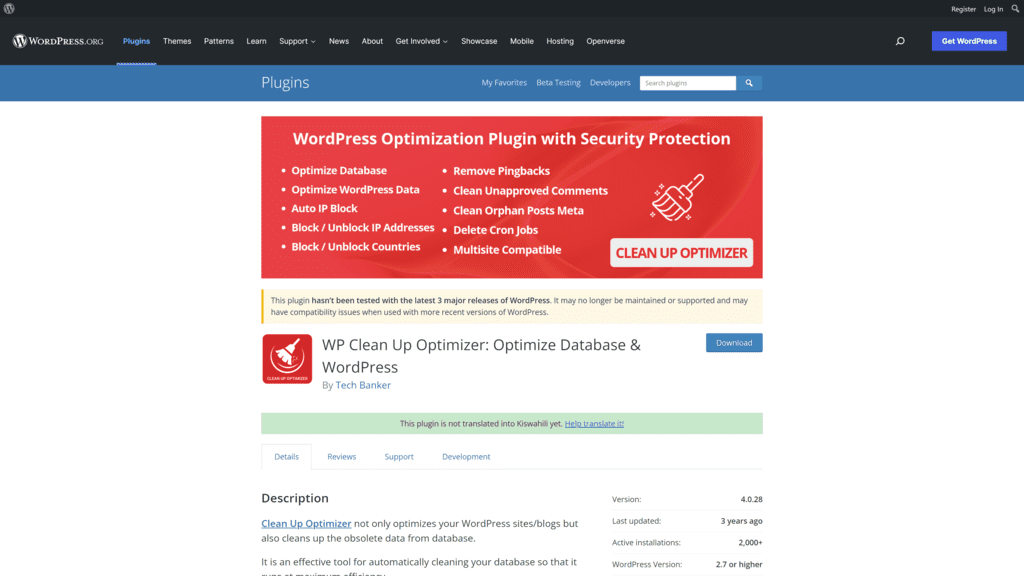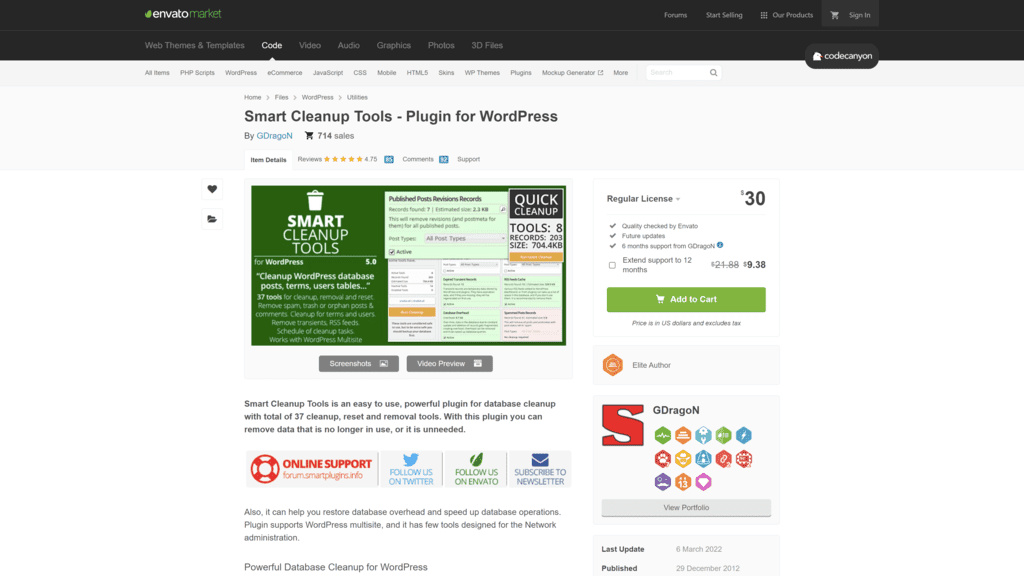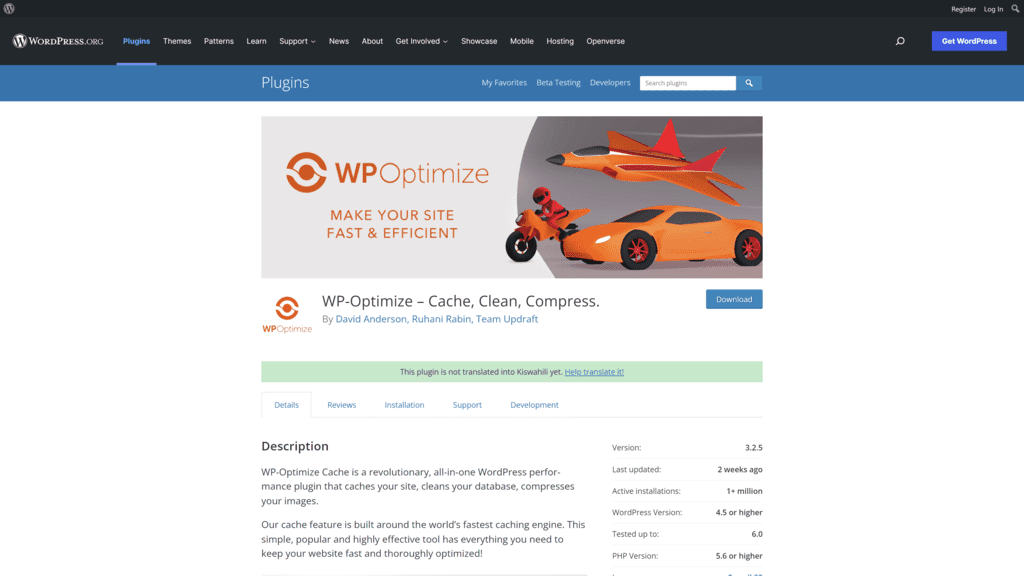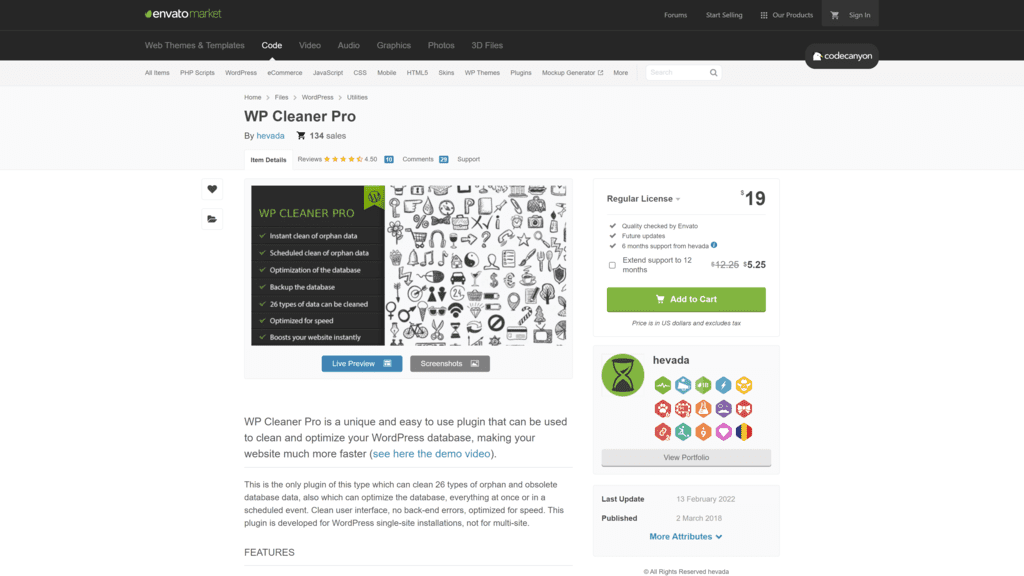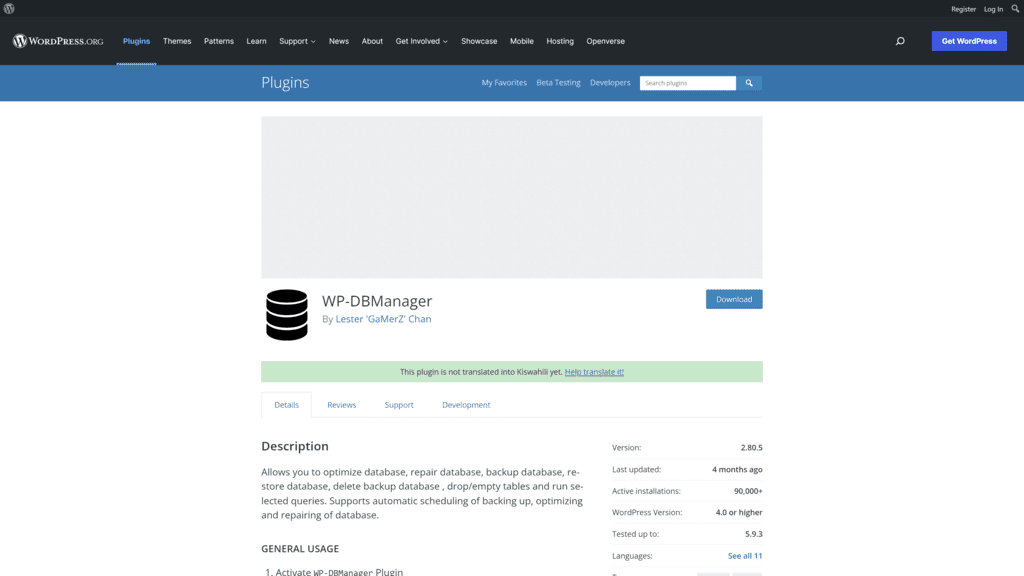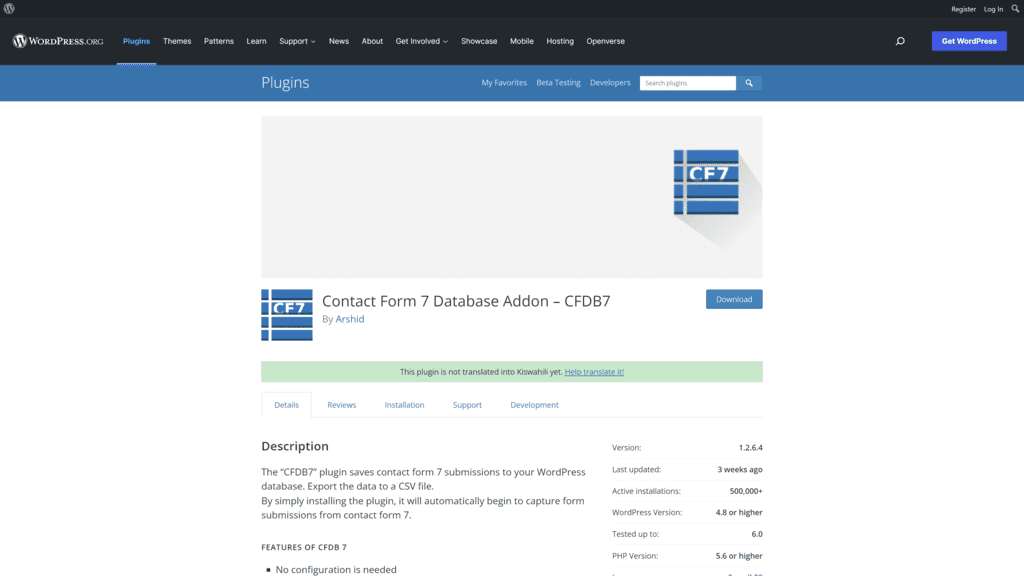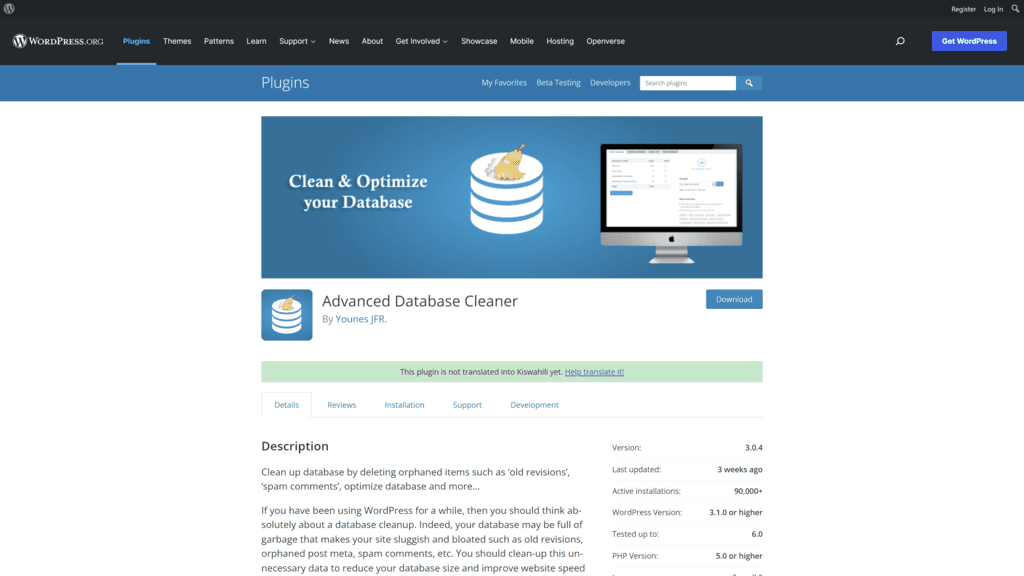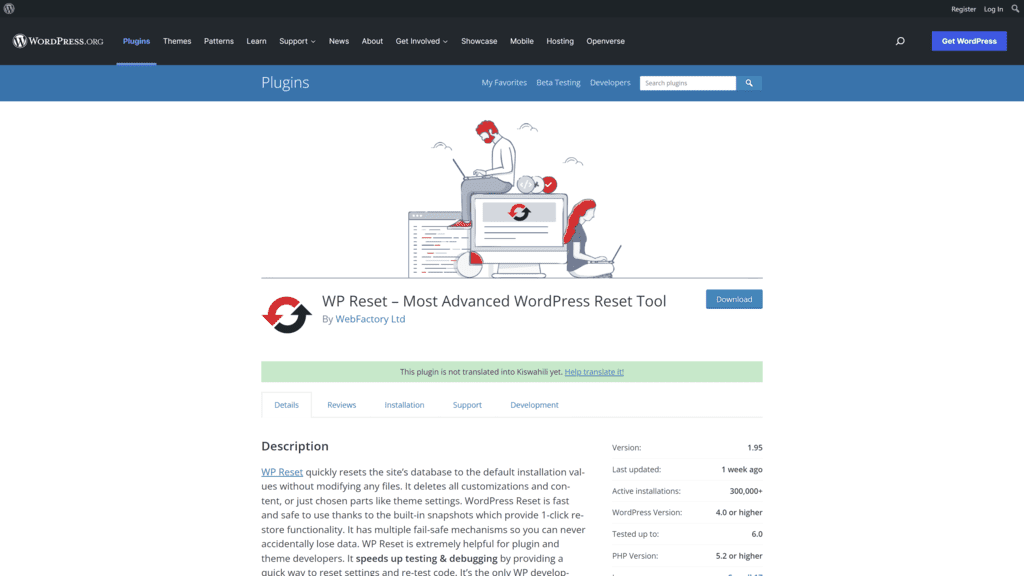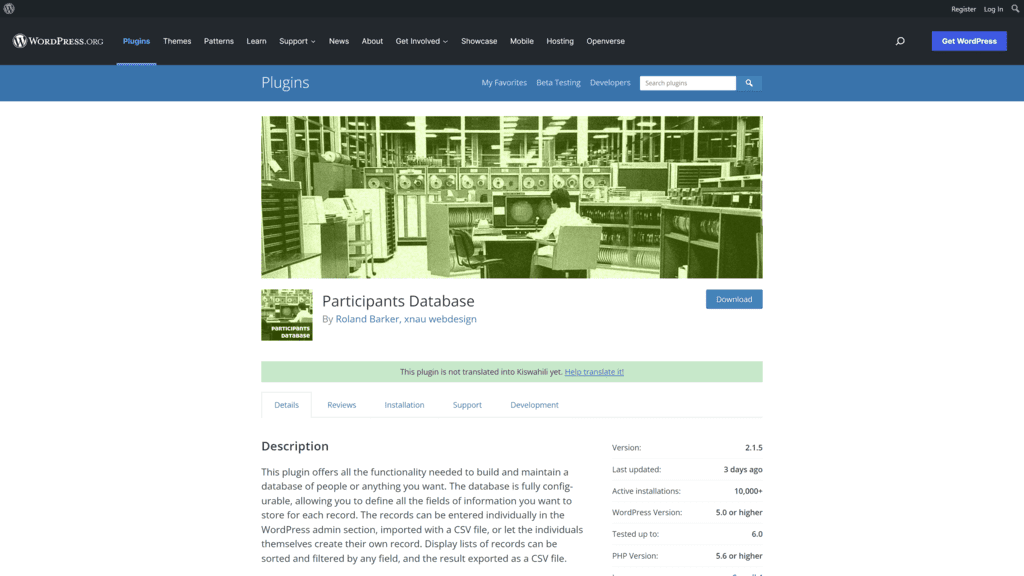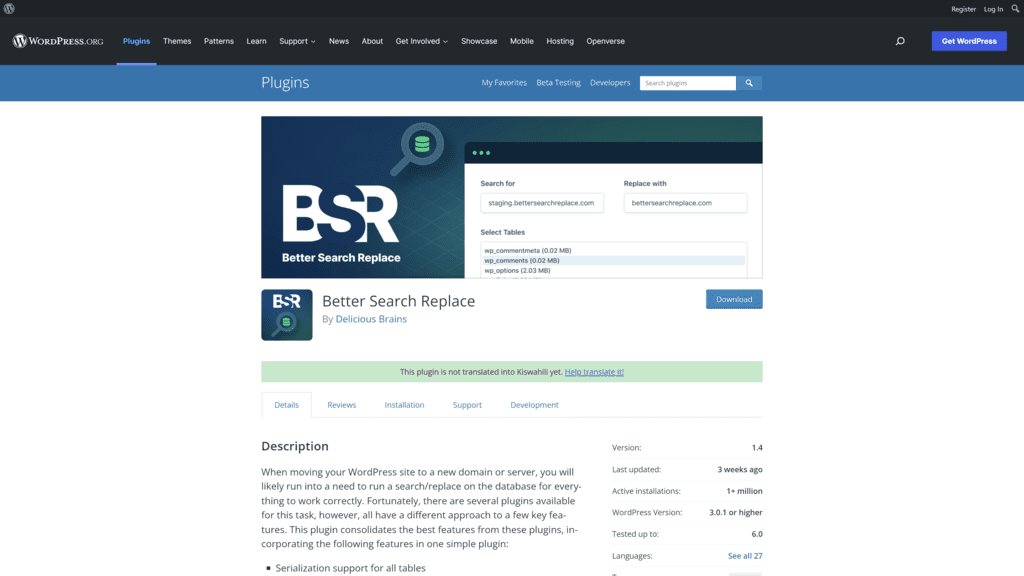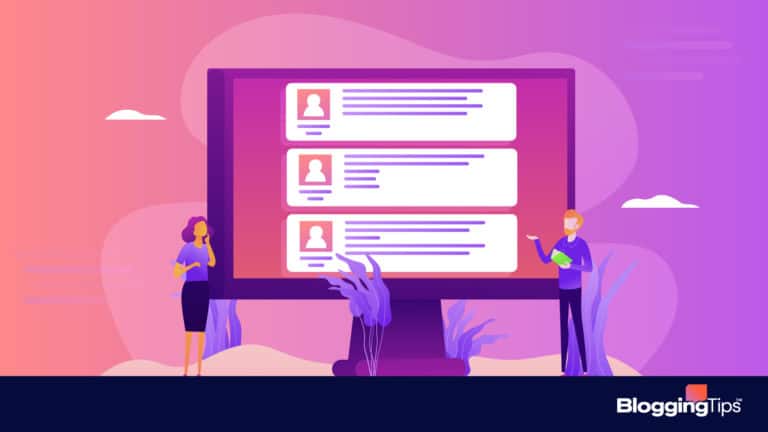Your WordPress business website is a critical asset for your online business.
However, your site is only as good as its database.
Everything on the site, including user information, posts, comments, and even spam, is in your WordPress database.
Some data is critical for your website’s functionality, and removing them may affect functionality.
But data such as spam comments, bad tables, and old drafts weigh down the database and slow the site.
And that’s where you need a WordPress database plugin!
Read on to find out more about the best WordPress database plugins, what they are, why you need them, and what to look for.
Contents
What Are WordPress Database Plugins?
WordPress database plugins help clean up and optimize your database to ensure it runs as fast as possible.
Why Use a WordPress Database Plugin?
The plugin offers several benefits, including:
- Optimizing the site performance by delivering output every time a visitor requests it at fast speeds
- Creating more database space by removing corrupted and unwanted documents and files
- Proving multiple inputs that help improve site performance
- Storing backups of all data in the database
What To Look For in a WordPress Database Plugin
Think about your website’s needs and make sure any plugin you choose fulfills these requirements.
Here’s a rundown of key features to consider when deciding which WordPress database plugin is suitable for you:
1. Fast
The plugin should help your WordPress site run faster by organizing your information and removing clutter.
A fast WordPress database offers several benefits, including:
- Giving your online customers a better, more efficient user experience
- Improving your chances of ranking high on search engines
- Reducing the strain on the website server
2. Easy To Use
The best plugin should be easy to set up and adjust.
If you’re dealing with a lot of information, the process needs to be streamlined.
3. Data Protection
Most website administrators think protecting their website and its files comes first.
But major hacks such as the 2013 Target hack show your customer or user data is the most important thing to protect.
Most of the data is in your database, the database that’s also the WordPress backend!
So, choose a database plugin that will help protect your customers’ data and your website files.
4. Backup Features
The best thing you can do for your website security is to perform regular WordPress data backups.
Backup features of a good database plugin include:
- Automated backups so you have all your information in place if anything goes wrong
- Real-time backups that save a copy of your database each time a change occurs
Best WordPress Database Plugins
Below are some working plugins to help clean, manage, and improve your WordPress Database.
1. UpDraftPlus
UpDraft Plus is a popular WordPress database plugin with over 3 million active installations.
Best For
UpDraft Plus is the perfect database plugin solution if you’re looking for a tool that doesn’t compromise on speed.
Server performance optimization means the plugin uses fewer server resources.
Notable Features
- Scheduling for automated and manual backups that are also customizable
- Secure, flexible, and simple-to-use UpDraftVault storage and remote storage options
- You get options to report, monitor, schedule, restore, recover, and migrate data
Pros
- Free version available
- Compatible with multi-site and WordPress network installs
- Restore backup from other plugins
- Flexible scheduling
- You can also use UpDraft Plus to migrate your website or create staging sites
Cons
- No real-time backups
- Creates five separate backup files for a full backup, so you must track multiple files
- Not suitable for websites with information that change from minute to minute, such as membership sites
Is UpDraft Plus Hard To Use?
UpDraft Plus makes it easy to connect to customer-focused cloud storage options that include Microsoft OneDrive and Backblaze with a few clicks.
Pricing & Plans
Every WordPress user can use the free version of UpDraft or the premium plans.
- Personal: $70 annually for two sites
- Business: $95 annually for ten sites
- Agency: $145 annually for 35 sites
Our Take
The plugin makes it easy to back up your regular static WordPress site to secure cloud storage for free.
2. WP Database Reset
Use the WP Database Reset plugin to reset all parts of your WordPress database with a single click.
Best For
The plugin is suitable if you want to re-build your website without re-installing WordPress, plugins, and themes.
Notable Features
- Secure and lightweight, so you carry out a complex task with a button click
- You can clear the entire WordPress database or a few tables
- Added security measures prevent accidental data deletion
Pros
- Easy to use
- Multiple confirmations
- No bloat
- Useful snapshots
- Clean reset
Cons
- Lacks a proper backup feature
- The pro version is expensive
Is WP Database Reset Hard To Use?
Just install WP Database Reset from the WordPress repository and navigate to the settings under the tools menu.
Select reset and hit the button.
Pricing & Plans
WP Reset offers three pricing models.
- Person: $39 annually for one site
- Team: $49 annually for five sites
- Agency: $149 annually for 100 sites
The plugin has no lifetime plans at the moment.
Our Take
WP Database does an excellent job resetting and rolling back your WordPress site.
3. WP Database Backup
This plugin is an excellent tool for security and if looking to back up data before cleaning out everything.
Best For
An ideal tool for anyone looking for a secondary backup or who has a host that doesn’t support backups.
Notable Features
- One-click database backup functionality, so you can save all data before doing a database clean up
- Automated backups secure your site from file problems and attacks
- You can download the backup files to your computer
Pros
- Multiple storage destinations such as Google Drive and Dropbox
- Tools for searching your database
- You can exclude a table from the backup
- You receive emails after each backup
Cons
- The scheduler does not work right
- No site staging
- Most features don’t unlock in the free version
Is WP Database Backup Hard To Use?
The plugin boasts an excellent look and feel.
A simple configuration setting makes WP Database Backup a user-friendly database management plugin.
Pricing & Plans
WP All Backup is the premium version of WP Database Backup.
The premium plugin costs between $22 and $49, depending on the number of websites you have.
Our Take
WP Database Backup (WP All Backup) is a plugin that can back up different components of your WordPress website installation.
However, the number of backups you can do depends on the version.
4. VaultPress (Now Jetpack Backups)
The plugin also offers security features for agencies, professionals, and individuals.
Best For
VaultPress is a complete backup solution for anyone self-hosting a WordPress site or blog.
The plugin safeguards all your post revisions, comments, themes, dashboard, and plugins ready for restoration.
Notable Features
- Scheduled backups
- Site restoration from a backup is available
- Stores backups for at least 30 days
Pros
- Enables easy backup and restoration of WordPress sites
- Supports website migration and staging
- Supports cloud backups
- Integrated support for multi-site networks
- Helps monitor your site and sends out alerts in case of issues
Cons
- Offers manual only backups, and you can’t send them to the cloud
- Partial backup is not available
- You need Jetpack to use the backup service
Is VaultPress Hard To Use?
VaultPress helps you create optimized and regular site backups.
You can also restore your WordPress site within seconds using the Jetpack module.
Pricing & Plans
The billing structure is simple.
- Backup: $5 monthly and includes real-time cloud backups, 10 GB storage capacity, one-click restoration, and a 30-day activity log
- Security: $11.95 monthly for all backup features with form and comments and spam protection
- Complete: $39.95 monthly and brings you all backup and security features with 1 TB backup storage
Our Take
VaultPress is an excellent candidate to consider if you’re looking for a one-stop backup and security tool.
5. BackWPup
The plugin allows creating site backup and restoration after it crashes, and you can also use it to move your website between hosts.
Best For
BackWPup is perfect if you want multiple backup options but want to deal with as few technical processes as possible.
You can split up the WordPress backup process into multiple but smaller backup files that are easy to handle.
Notable Features
- Standalone plugin for emergency restoration
- Premium accounts receive personalized customer support
- Restoration of encrypted backups
Pros
- Manual backups are available
- Easy integration with your WordPress website
- Support for multi-site networks
- Seamless integration with cloud services
- You can schedule separate file and database backups
Cons
- No automated backups
- Only the Pro version offers cloud backups
- The interface and steps may discourage impatient users
Is BackWPup Hard To Use?
The plugin stands out because of its ease of use. Users get multiple methods of backing up their websites plus a convenient restore feature.
Further, the app also comes with detailed documentation on use.
Pricing & Plans
The free BackWPup plugin is available on the WordPress repository.
The pro version comes in various plans, including:
- Standard: $69 annually for one WordPress site
- Business: $119 annually for five sites
- Developer: $199 annually for ten sites
- Supreme: $279 annually for 25 sites
- Agency: $349 annually for 100 sites
Our Take
We love it offers a bundle of other powerful tools once you purchase the pro version.
Some tools include log file administration, automatic updates through Inpsyde, and database checks.
6. Optimize Database after Deleting Revisions
Optimize Database after Deleting Revisions is a sturdy database plugin capable of removing trash in your database.
Best For
Your WordPress site requires this type of database cleaning regularly. The automated feature makes the plugin a critical addition to your site.
Notable Features
- Can find and delete stubborn junk in your database, including tables, oEmbed cache, and expired transients
- Removes trash and archived content from your database
Pros
- A simple one-click option for removing orphan data in your database
- Focuses on removing difficult elements of a database
- Extremely customizable
- Easy installation
- Helps reduce the load on your database and cut down on clutter
Cons
- No data backup and restoration options are available
- No option to select the data you want to remove
Is Optimize Database after Deleting Revisions Hard To Use?
The plugin boasts a one-click functionality to get rid of unwanted data in your database.
You also gain control over the areas of your site you want to optimize.
Pricing & Plans
Free.
Our Take
Optimize Database after Deleting Revisions is one of the simplest plugins to use on this list.
While other plugins also offer the same service, they are a tad bit more complicated.
You only tap one button to remove all the trash data from your database.
7. WP-Sweep
Another database cleaning plugin, WP-Sweep, helps you clean up areas such as post metadata, revisions, and comments.
Best For
Opt for WP-Sweep if you’re interested in removing the unnecessary parts in a WordPress database.
Monthly cleaning will ensure optimal website performance.
However, only install the plugin when you need it.
Notable Features
- A sleek and simple plugin with one function—to clean up your database
- Removes metadata, such as user data, terms, and comments
- Locates duplicate content and data for elimination
Pros
- It is an open-source plugin
- Compatible with other plugins, including Elementor Pop up Builder and Viba Portfolio
- You can use WP REST API with the plugin
- An interactive screen setting for database selections management
- Preserves data from unintentional deletion
Cons
- Data restoration limitations
- Only work on cleaning the database
- Knowledge of MySQL queries is a requirement
Is WP-Sweep Hard To Use?
WP-Sweep makes cleaning up your WordPress database easy for improved speed and performance.
A user-friendly settings screen allows choosing the areas that require cleaning with a single click.
Pricing & Plans
Free.
Our Take
Clearing out everything from deleted comments to unused terms is easy with the WP-Sweep plugin.
This tool is lightweight and an effective way to remove the mess.
However, this is all the plugin does, so consider other options if you want more functionality.
8. WP Clean Up Optimizer
Us the WP Clean Up Optimizer plugin to schedule cleaning, deleting, optimization, and repair operations that help keep the database running efficiently.
You can also use the plugin to remove unapproved comments, revisions, orphaned posts, auto drafts, and more.
Best For
Perfect if you’re looking for a hands-off means of database maintenance.
Use the plugin to remove obsolete, old data automatically.
Notable Features
- Allows different actions such as table repair, optimization, and deletion
- Features a WordPress data optimizer feature for removing metadata
- Helps remove spam comments, post metadata, trash comments, and temporary cache
Pros
- Features an auto IP block function
- You can manage capabilities and roles
- Easily reorganizes the physical storage tables and others
- Comes with multi-site compatibility
- Allows previewing tables before cleaning to prevent accidental deletes
Cons
- You need the premium version for advanced features
Is WP Clean Up Optimizer Hard To Use?
This tool itemizes potential areas that require clearing up to speed up your site.
You can apply an action using a button, but you have the option of deleting individual items.
Pricing & Plans
WP Clean Up Optimizer is available free with optional paid pro plans. The plans are:
- Pro: $33.28 annually and $77.68 for the lifetime license
- Developer: $77.70 annually and $166.50 for the lifetime license
- Agency: $111 annually and $277.50 for the lifetime license
Our Take
This open-source WordPress plugin is an excellent option for keeping your site efficient and managing things.
Use the plugin to optimize your site and also clean up obsolete data from your database.
9. Smart Cleanup Tools
Smart Cleanup Tools plugin is a suite of database optimization tools.
Best For
The plugin covers most cleanup tasks other comparable plugins do.
A one-time fee is an excellent option if you prefer this kind of service from plugins.
Notable Features
- Integrates with multiple plugins that help optimize the WordPress database
- Gathers an impressive collection of statistical data after cleaning up the database
- Includes tools for deleting individual items
Pros
- Reset tools in the plugin help you remove rules, sidebars, and plugin data
- A long list of removal tools for clearing post records, unapproved comments, drafts, and more
- You can disable items you don’t want to use in the clean and reset panels
- A WordPress toolbar menu for fast access and easy cleanup
- Exports and imports plugin settings and scheduled jobs
Cons
- No free version is available
Is Smart Cleanup Tools Hard To Use?
The plugin’s main panel features a quick cleanup tool with an overview of active tools, the records you should remove, and the amount of space you’ll recover.
Pricing & Plans
All you need is to pay the $30 one-time fee.
You can also pay an additional $9.38 for extended support for up to one year.
Our Take
Most times, a plugin with multiple functionalities is the best option for WordPress websites.
For instance, many plugins on this list do more than clean your database.
The same applies to the Smart Cleanup Tools plugin, which offers use premium support and excellent database optimization features.
10. WP-Optimize
Compress large images and site cache with the all-in-one WP-Optimize plugin.
Best For
Choose WP-Optimize if you’re looking for a database optimization plugin that will clean the database, compress images, and cache pages.
Few database plugins offer the latter two services.
Notable Features
- Free version for as many websites as you have
- Automatically optimizes the database using a calendar
- Database optimization statistics
Pros
- The plugin maintains several weeks of database backups
- Supports multi-site networks
- Removes unwanted images and will optimize current ones
- You can optimize the entire database or individual tables
- Supports multilingual integrations
Cons
- A steep learning curve if you don’t have experience with some features
- The many features can confuse a beginner
Is WP-Optimize Hard To Use?
The plugin is easy to use and offers everything we need to maintain a clean and optimized website.
Each user gets a free plan, and the premium version offers advanced features, such as enhanced logging and reporting.
Pricing & Plans
You can use either the free or premium plans. The premium plans are:
- Starter: $39 annually for two sites
- Business: $59 annually for five
- Unlimited: $149 annually for unlimited sites
Our Take
The all-in-one WP-Optimize plugin features a nice caching bonus that helps speed up WordPress websites and optimize the database without constant management.
Using this plugin, you can compress images while cleaning the database on a schedule.
Database optimization tasks in the plugin include keeping backups and compacting tables.
11. WP Cleaner Pro
WP Cleaner Pro is an instant cleaning solution offering scheduling tools and database backup services.
Best For
Anyone looking for a database cleaning plugin with many filters and a cheap price for the premium version.
The plugin is also suitable for beginners because it’s easy to configure.
Notable Features
- One of the cheaper premium database plugins on the market
- Instant database optimization and cleaning after installation
- Lightweight, so it will not weigh down your site
Pros
- Targets orphan data
- Allows scheduling all future cleanings
- Instant cleanup removes bad comments, duplicate content, pingbacks, and orphan data
- Optimized for speed
- Premium requires a one-time payment
Cons
- Support requires an additional fee
- Infrequent updates
Is WP Cleaner Pro Hard To Use?
No, simply choose the data items you want cleaning, and the plugin does the rest.
Pricing & Plans
A $19 one-time payment and extra for customer support.
Our Take
WP Cleaner Pro is an affordable solution that can also backup your entire database.
Optimization happens in the background, so install the plugin and forget about it.
12. WP-DBManager
WP-DBManager brings you a unified platform for cleaning and backing up a WordPress database.
Best For
Anyone looking for a simple plugin for cleaning and backing up the database.
Notable Features
- Works in the background
- Can restore and repair distorted files
- You can automate query selections
Pros
- Helps you drop empty tables
- Easy to install and forget about it
- An easy-to-use interface and interactive dashboard
- A comprehensive tool for cleaning up, backing up, and repairing data files
- Automatic scheduling for a seamless data management system
Cons
- Some features are difficult to use
- Backup data analysis limitations
Is WP-DBManager Hard To Use?
The plugin works in the background, so your WordPress is thoroughly optimized.
You can also drop empty tables, run queries, and repair files or tables with a single click.
Pricing & Plans
Free.
Our Take
WP-DBManager is one of the simplest database plugins for WordPress on this list.
The plugin carries out optimization tasks from the start.
13. Contact Form 7 Database Add-On
This is a useful plugin for automating contact form logs submission to a WordPress database.
Best For
Contact Form 7 Database Add-On is vital for anyone who wants to easily find past emails or contacts without going through their email inbox.
Notable Features
- Integrates with Contact Form 7 for ease of installation
- No configuration required
- You can display all messages created from the form
Pros
- Supports exporting all messages and placing them in a different application
- Integration with other powerful add-ons such as database switcher improves functionality
- Extremely lightweight
- Easily manage and search your contacts and messages
Cons
- Configuration limitations
- Database and information limitations
Is Contact Form 7 Database Add-On Hard To Use?
No! Just install it and start using it. Contact Form 7 Database Add-on is a true plug-and-play plugin.
Pricing & Plans
The plugin is a free download for customers using Form 7.
Our Take
Contact Form 7 Database Add-on is not a cleanup plugin.
Instead, it ensures submissions you receive through Contact Form 7 to your database.
The added functionality ensures you don’t rely on your email inbox to store information from the forms.
14. Advanced Database Cleaner
No matter how many pingbacks, pending comments, orphan relationships, or spam comments in your database, Advanced Database Cleaner can delete them all.
Best For
This is the ideal plugin for everyone with a WordPress site.
Installing Advanced Database Cleaner makes cleaning your database easy.
Notable Features
- Deletes old versions of pages and posts
- You can view data before cleaning it up
- Allows automatic cleanups
Pros
- An open-source software
- You get notifications of corrupted or damaged tables
- You also receive notifications when table optimization is pending
- An option to search and filter items
- Offers multi-site support
Cons
- You require the Pro version for deep cleaning
Is Advanced Database Cleaner Hard To Use?
Apart from decluttering the database, it also maintains SQL queries. Use the plugin also to import and export WordPress plugin settings.
Pricing & Plans
The Advanced Database Cleaner core plugin is free. Choose a premium plan if you want additional site licenses.
Premium plans available for one-time payments:
- Starter: $39 for two sites
- Business: $59 for five sites
- Unlimited: $149 for unlimited sites
Our Take
The Advanced Database Cleaners offers you basic settings and options for setting how often you want data clean-up to occur.
You can also exclude some files from the cleaning process.
15. WP Reset
WP Reset is an advanced database plugin from the same developers of Database Reset.
Use the plugin to reset your WordPress site or save a snapshot.
Best For
The plugin is perfect for anyone who tests plugins, themes, or database elements.
WP Reset deletes the database content, so it’s ready for new installations.
Notable Features
- Restores the WordPress environment and cleans out the database with a single click
- Capable of deleting all WordPress database tables
- Basic website settings such as the title and address are as they are
Pros
- Completely free
- Deletes everything from pages to posts and media entries to users
- You can remove items from the deletion
- An option to leave the theme and plugin files as they are
- You can save the website snapshot for backing up and restoring the database
Cons
- The plugin doesn’t offer a proper backup feature
- The Pro version is expensive
Is WP Reset Hard To Use?
No!
If you want to set your WordPress site to its original state, WP Reset will do the job with a few clicks.
Further, you also don’t have to choose a complicated re-installation method.
Pricing & Plans
Free.
Our Take
Use WP Reset to delete items you consider useless in your WordPress site database.
The plugin is handy for clearing out an entire site and starting from scratch.
You can also use it to remove demo data and posts.
16. Participants Database
Build and maintain databases for whatever you want using the Participants Database plugin.
The plugin is a convenient tool when engaging with your site users or building and maintaining member lists.
Best For
The plugin is an excellent solution for generating a list of contacts and displaying them in the WordPress dashboard.
Notable Features
- Loads the database on your dashboard after installation
- Can manage a large amount of information on the dashboard
- You can import the data to an external database using CSV
Pros
- The plugin can help validate rules for fields
- A set of sign-up form templates is included
- The capability to edit records from the site frontend or the backend (for admin)
- Offers many paid add-ons, such as member payments, directory tools, and location mapping
Cons
- Not a strictly database backup and optimization plugin
Is Participants Database Hard To Use?
The plugin boasts a sleek, separate interface you can manage right on the WordPress dashboard.
There’s also a feature for displaying the list of contacts on your site’s frontend using shortcodes.
Pricing & Plans
Free, but you can upgrade functionality with paid addons.
Our Take
The Participants Database plugin is not your traditional database optimization tool.
Instead, the plugin helps you create a list of contacts for easy viewing on the dashboard.
17. Better Search Replace
Better Search Replace makes migrating your entire site to a new server easy.
The plugin ensures items such as media and links are in the right place during the move.
Best For
Better Search Replace is an excellent plugin for developers looking to replace bulk parts of a WordPress database before migration.
Notable Features
- Analyzes the database tables before migration and lets users choose tables that require modification
- Users can update fields before migrating the tables
- The plugin includes a test or dry run feature for testing the migration process
Pros
- A single button for all search and replace actions
- Available in many languages
- You get priority support with the premium version
- Can back up your database while running the search and replace function
- Supports a WordPress multi-site network
Cons
- Cleaning feature limitations
Is Better Search Replace Hard To Use?
No. The plugin helps you easily search and replace your website database with ease after moving to a new server.
You can also use Better Search Replace to migrate an entire WordPress network of sites to a new domain.
Pricing & Plans
Free.
Our Take
You don’t use the Better Search Replace plugin on your site at all times.
However, it’s a convenient tool when migrating the website when considering the number of modifications you need to make.
How To Enable a WordPress Database Plugin
All plugins you install are available under your WordPress site’s plugin tab or folder.
From there, you can perform various actions to configure your WordPress database plugin and customize it.
The plugin may also appear in the main dashboard menu and settings can include options for editing the plugin code for more customization.
The most effective way to activate your database plugin is by following these instructions:
- Visit the WordPress login page, refresh it, and log in to the administration area
- Click Plugins, then Installed Plugins to find the database tool you just installed
- Activate the plugin
- Head over to your website and refresh it
Wrapping Up
Now that you know the best WordPress database plugins, it’s time you choose an option that’s perfect for you.
However, consider the features you want, how you’re using the site, how much control you want over the database, and if you require any special features.
The information will help you decide which WordPress database plugin is best for your site.
Start now and select three to five of the plugins of high interest to you.
Research each database plugin, and choose your favorite!