Your site won’t appear on Google after you hit the submit button.
Instead, you will wait for Google to crawl and index your pages.
But why should you wait if you can speed up the process with a manual submission?
Well, you can let Google know that you have valuable content for your audience if you submit your website to Google.
Nonetheless, you’ll need to meet a few requirements before you submit a website to Google.
First, you’ll need access rights to access and edit your website.
Whereas backend access isn’t mandatory, you may need the access if your website needs a robot.txt file, lacks a sitemap, or lacks Bing Webmaster Tools and the Google Search Console.
We’ve found many other benefits besides speed that you may take advantage of when you submit your website to Google.
Read on to learn about the topic in detail.
Contents
The Basics of Submitting a Website to Google
Below are some things to understand about submitting websites to Google.
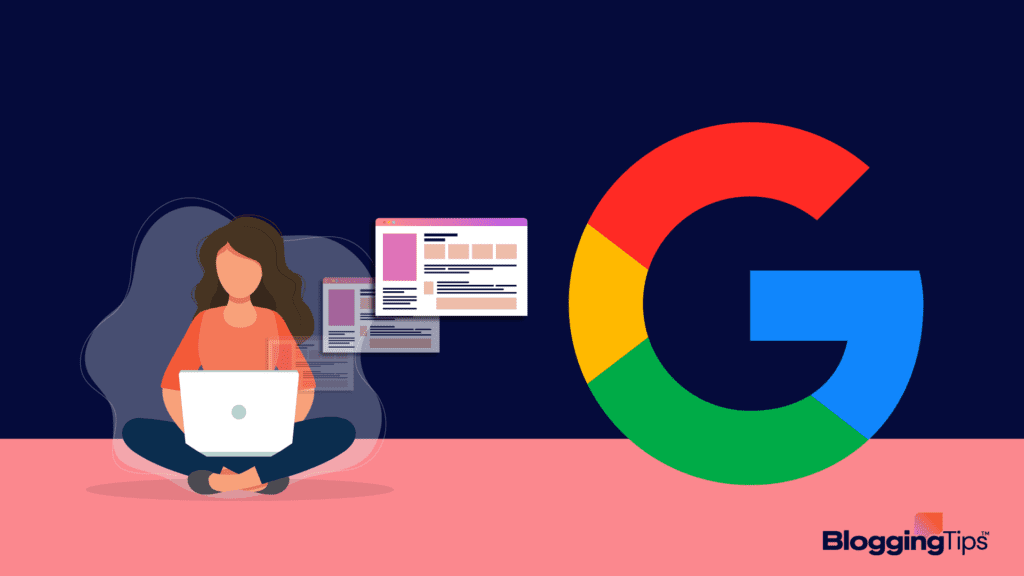
How Do You Get Listed on Google?
If you want to get traffic, you first have to be indexed.
To do so manually, first sign up to Google Console.
Then, create an XML sitemap with Yoast SEO.
Finally, submit the sitemap to Google Console to allow Google to read the changes you make to your site.
Is It Necessary To Submit a Website to Google?
Google usually finds and indexes valuable pages even if you don’t submit the pages.
Search engines use bots to crawl the web and find the sites to index.
If a link leads to a helpful site, Google indexes the site.
Nonetheless, the process takes a longer time.
So, manual submission of your website isn’t mandatory but essential to speed up your listing.
How Much Does It Cost To Register a Website With Google?
Domain name registration will cost you an annual fee of $15.
After submission, Google will take a few days or weeks to index your content based on your website type.
The process may take longer, but mostly not more than two weeks, if your website is large.
Does the Type of Website Matter When Submitting a Website to Google?
If you submit a new site, you must verify that you are the site’s owner.
The Difference Between Submitting an Entire Site and Submitting a Page
You can submit new pages even if you don’t own the website.
You don’t need to present an index request every time you publish a new page unless you want Google to recognize your content quickly.
On the other hand, website submission requires indexing.
How To Check if Google Has Already Crawled Your Site
You can check whether google has crawled your site in one of two straightforward ways.
Use the Site Query Operator
Open your browser and type ‘site: domain name.’
If google has crawled your site, you will see a list of pages.
If you don’t get any results, your site has issues.
You can find the underlying problem under the ‘error’ or ‘excluded’ report.
Typical errors include crawl anomaly, not found, and crawled but not indexed.
Check the Coverage Section on Google Search Console
The coverage section of the google search console provides a breakdown of:
- Valid indexed pages
- Blocked and excluded pages
- Errors encountered during the crawling process
In some cases, you may find that Google has crawled some pages and hasn’t crawled others.
In such a case, use the URL inspect tool to check if Google can crawl the specific pages.
You can also look for any issues that cause your site not to appear on the search results.
How Do I Submit My Site to Google?
Submission of a website to Google happens in the four simple and easy steps in the section below.
1. Register a Domain in Google Search Console
To register your site, open the Google Search Console and click ‘start now.’
Under the domain, insert your website’s URL.
Google will then provide a list of options to verify that you are the site’s owner.
You can use Google Analytics or the DNS record method for verification.
2. Verify Ownership of the Domain
Before you manage your sites via Google tools, you’ll have to complete the Google Search Console Verification process.
The process is simple, with different verification methods available.
You can opt for manual methods or WordPress plugins to verify the domain.
Manual methods include:
- HTML verification process
- Google Analytics
- HTML tags
- DNS verification
- Google tag manager
WordPress plugins that aid verification include SEO Press, Yeast SEO, Site Kit by Google, and Rank Math SEO.
3. Submit Your Sitemap URL to Google
You can submit your sitemap URL to google in one of two ways.
Ping Google To Submit
Google has a ping service that allows you to request a fresh crawl of your sitemap.
To use the service, type ‘http://www.google.com/ping?sitemap=<your sitemap URL>’ on Google.
You will then see the ‘sitemap notification received’ page.
You shouldn’t repeatedly submit or ping unchanged sitemaps.
Instead, only use ping service with new or updated sitemaps.
Submit in Google Search Console
Google search console provides insights about your site’s health and notifies you of sitemap errors in the future.
The steps to submit your sitemap URL are as follows:
- Log in to the Google Search Console
- Go to the right property
- On the left menu, click on “sitemaps”
- Paste in your sitemap URL and click ‘submit’
4. Step Further: Submit Individual URLS After the Domain
Often, you’ll only need to submit your website on two instances.
First, when you launch, and second when you move your website to a new domain.
One way to submit your URL is to add an XML sitemap to Google Search Console.
To do so, go to the sitemaps tab in the search console.
Then, enter your site’s XML sitemap extension to the ‘add a new sitemap’ box.
How Long Will it Take for Google to Index My Content?
Google takes between four days and six months to index your content.
The broad range depends on your website’s content and manual submission.
An indexable site is one that:
- Offers simplicity of use
- Includes a navigation bar that links to your site’s major and permanent content.
- Provides directions that allow Google bots to crawl your site correctly
- Offers valuable content to audiences
Besides an indexable site, you can still use the below Google visibility items to keep your wait to the minimum.
1. WordPress Dashboard
WordPress settings have a checkbox that reads ‘discourage search engine from indexing this site.’
When your site is under construction, you can check the box to ensure Google doesn’t crawl an incomplete site.
Yet, remember to uncheck the box after the setup is complete to enable Google to crawl your site.
Backlinks
Have many outside hyperlinks that point back to your website to get Google’s attention.
One way to get backlinks is to ensure your social media accounts link to your website.
You could also update your profile on manta and online Yellow pages.
On-Page SEO
You must have the correct page format to keep your site search engine friendly.
Proper SEO meta tags let Google use your meta tag information word for word.
As a result, you will be able to sculpt your search listing’s appearance on Google.
Google Analytics
Integrate Google Analytics within your website to notify the Google ecosystem of your existence.
Google Analytics also sends signals to Googe that show that you want to build your web presence.
With Google Analytics, you can log and analyze your website’s traffic.
How Do I Make My Website Push to Search Engines?
You may want Google to crawl and rank your site before competitor sites if you have time-sensitive content.
You can get your website to rank faster with Indexing API, known as Rank Math WordPress SEO.
The section below guides you to set up a WordPress Website to use Rank Math’s instant indexing feature for instant submissions.
First, download the plugin files, then proceed with the steps below.
1. Create an Indexing API Project
The procedure to create indexing API projects is as follows:
- First, go to the Google Platform and click the “create project” option.
- Alternatively, choose “new project” in the “select a project” drop-down from the pop-up that appears on your screen.
- Enter your project name, click “create,” then “next.”
- Click the “enable” option to allow your project to access the Instant Indexing API.
2. Create a Service Account
To create a service account, proceed in the steps below:
- Open the service accounts page and select the project you created in the step above.
- RankMath will take you to the next page, where you’ll need to click the “create service account” button.
- Enter a name and description for your new service account. Copy and save the service account ID for later use.
- Download the file with your API keys on the actions column, then select “manage keys.”
- The plugin will take you to another page where you can click “add key” and choose the “create new key” option.
Select the default JSON format and click “create.”
Your browser will automatically download the JSON file, which is an indicator that you successfully created the API key.
3. Add the Service Account as the Owner
You must verify your website with the Google Search Console to proceed with the step below, then:
- In Google Search Console Settings, go to “users and permissions.”
- Click on the three dots next to your account and click “add user.”
- Enter the service account ID in the email address field on the pop-up that appears.
- Provide owner-level permission and click on “add.”
4. Configure the Plugin
To configure the plugin:
- Upload the plugin you downloaded through your WordPress dashboard.
Alternatively, go to the WordPress Admin panel and click “plugins,” then “add new.”
Then, search and install the Instant Indexing Plugin. - Go to the Instant Indexing under Rank Math.
Then, upload or paste the contents to your JSON file under the Google API settings. - Select the type of posts you want the Indexing API to probe Google to crawl your website soonest. Save your changes.
- Navigate to the console tab and enter a URL in the instant indexing section.
Choose the action “Google: Publish/ Update URL.”
Then, click on the “send to API” button.
You should see a response about your instant indexing status after a few seconds.
Best Practices When Submitting a Website to Google
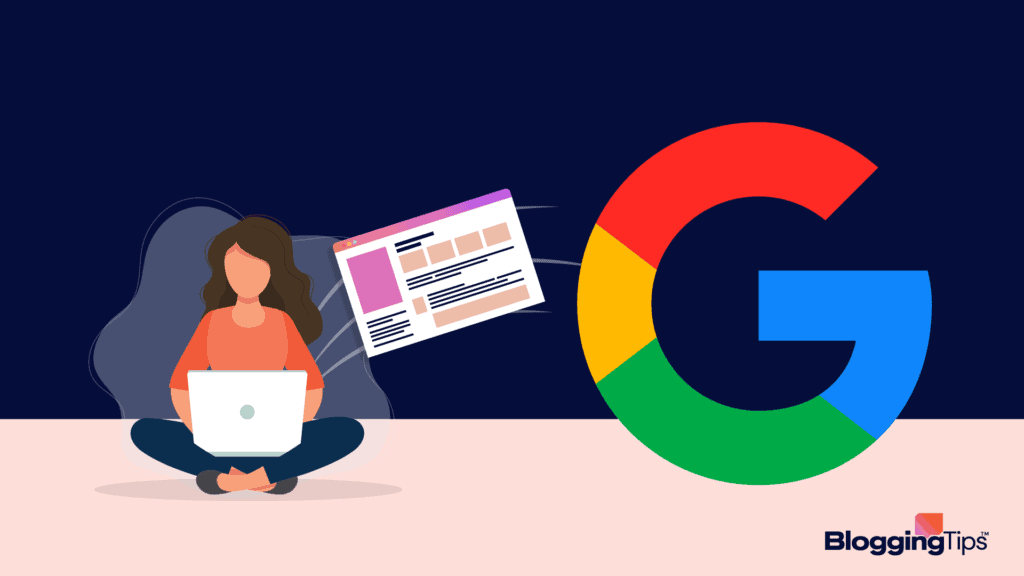
Search engines use complex formulas to determine the websites that match specific keyword searches.
Thus, your site must be search engine friendly to push your websites to search engines.
Here are some top ways to get a favorable score with a search engine.
Use Metadata
Description metadata allows you to let searchers have a glimpse of what to find on your page.
Include metadata that appeals to users and attracts people to read more of your content.
CMS sites always populate the data for you.
Publish Authoritative Content
Quality content is a top driver for search engine rankings.
So, tailor your content for your intended audience.
In addition, use specific keywords for every authoritative page on your website.
Update Your Content
The world constantly changes, and so do data and information.
As a result, you need to update some things that are relevant today to maintain relevance in the future.
So, update your content wherever new or modified valuable information streams in.
Our favorite tools to make this step hassle-free are Surfer SEO or MarketMuse for content optimizations, and any type of AI writing software for content updates.
Wrapping Up
Now you understand how and why you should submit your site to Google.
So, don’t let the benefits associated with manual submissions slip out of your hands.
Do you have any questions?
Comment below, and we’ll help you out.




