Are you deciding to create your own YouTube channel?
Or maybe you haven’t updated your channel banner in a while and want something new.
Either way, your channel’s header is the first thing viewers will see, so it must look good to give your audience a positive impression.
This guide will teach you how to make the perfect YouTube banner.
We will give you tips on everything, from banner size to the art itself.
Lean back and learn how to make your social media look more professional and attractive to potential audiences.
Contents
What Is a YouTube Header?
A YouTube header is the banner that displays at the top of your channel page.
This art represents your channel’s brand and personality.
Visually pleasing images and interesting text could be the difference between hooking viewers into hitting that subscribe button and them clicking out of your page in search of something more interesting.
Is a YouTube Header the Same as a YouTube Banner?
Yes, it is!
You can refer to a YouTube header as a YouTube Banner, channel art, or a channel header image. Each term refers to the banner at the top of your channel page.
Why Do YouTube Header Sizes Matter?
YouTube header sizes ensure that your viewers see your banner.
Specific dimensions display better on different devices or cater to particular types of headers.
Some are only visible on desktop computers because of their screen size, while other dimensions are better suited to displaying combinations of images and texts.
What Does the YouTube Header “Safe Area” Mean?
Your channel art could get cropped depending on the device it’s on.
The so-called safe area shows you the part of your channel’s banner that is visible on all devices.
Why Is This Important?
You should pay close attention to the “safe area” on your YouTube header.
This is where you need to put all your important info.
Things like your channel name, logo, and CTA (call to action) buttons should be in this area.
Keep all this in mind as you move forward with branding your channel.
YouTube Video Customization
Your header is one of the most important things you can customize, but YouTube Studio also allows you to customize your channel’s homepage, among other things.
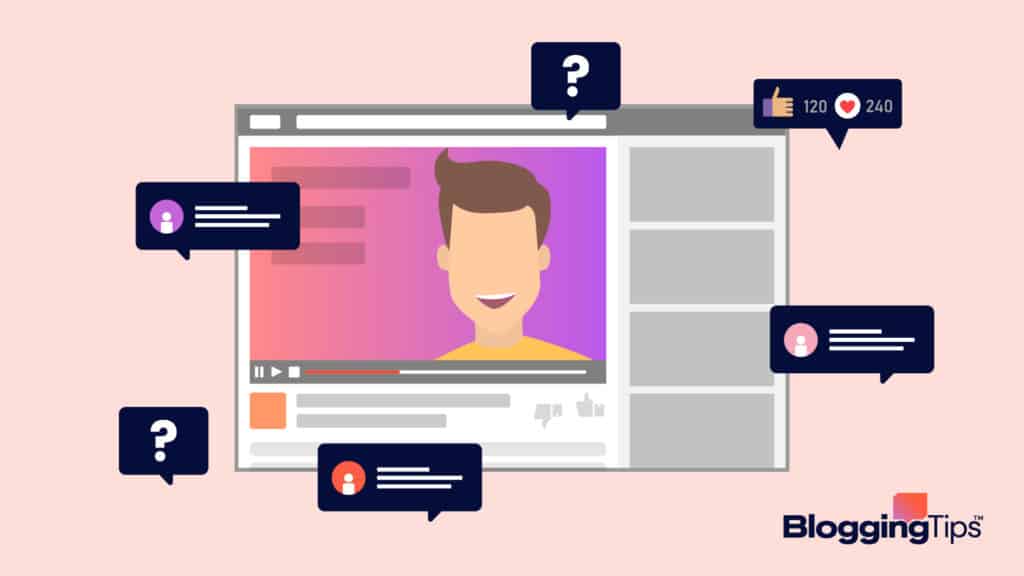
What Is the Purpose of YouTube Video Customization?
Customization encourages viewers to interact with your channel.
You want your viewers to be hooked by your content, yes, but you need viewers to engage with your content in the first place.
Your goal is to curate visual interest throughout your entire platform because it generates the most clicks.
How you organize your videos, the video thumbnails you choose, banners, and icons are all aspects of your channel’s customization.
Attractive YouTube Channel Features
The first thing your viewers will see is your channel banner, which makes it the most important.
Your profile picture icon is the next thing your audience sees.
Your profile image must fit within a pixel range of 800×800, or have a 1:1 aspect ratio.
You can set up a channel trailer or highlight reel that showcases you and the content you make.
Featured playlists allow you to give your viewers a quick way to browse your content to learn more about the niche you’re working in and your brand.
A featured channels section can direct your viewers to any other channels you might have.
Alternatively, you can guide them to channels that post similar content; this helps the viewer curate their interests, and you interact with your YouTube community niche.
If your viewers overlap with another content creator’s viewers, a collab might be beneficial, and including them in your featured channels section could be a small way to start building up to that.
Is It Free to Customize Your YouTube Videos?
While YouTube offers built-in tools like YouTube Studio, this free software is limited when compared to other tools.
There are many services you can choose from.
Subscription services like Photoshop and Canva will give you access to more advanced features.
Some services even provide templates for you to reach YouTube’s recommended dimensions.
YouTube Header Sizes
Let’s come back to your channel banner.
What is YouTube’s recommended banner size?
And how does that compare to other dimensions you can use?
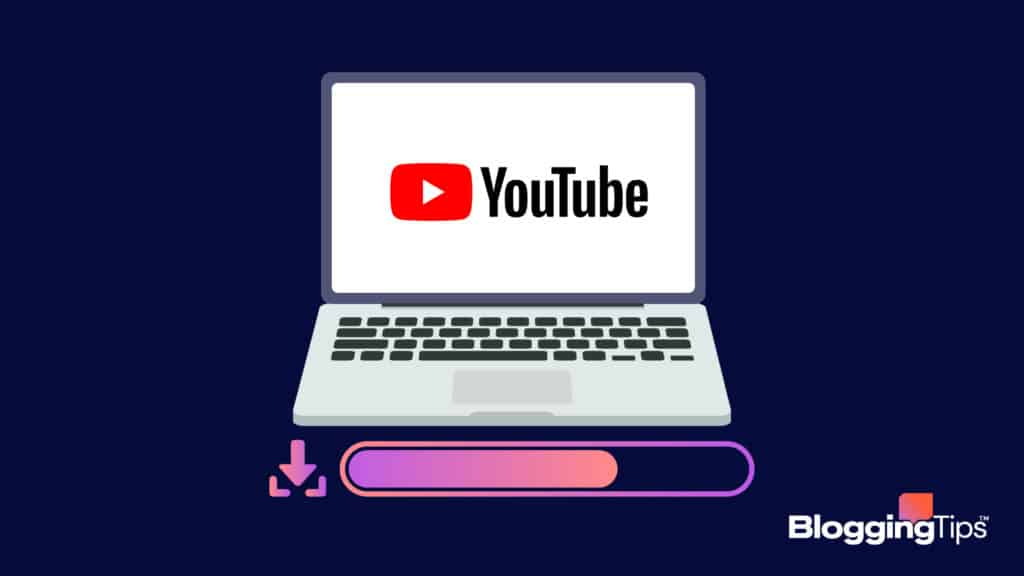
What Is the Recommended Header Size?
YouTube’s recommended banner size is 2560×1440 pixels.
This size is ideal for TV screens, but it’s also set so your audience can see your image across various devices.
As long as your most important information is in the safe area, your content will have visual clarity.
The smallest recommended size is 2048×1152 pixels, but this file can’t be bigger than 6 MB when you save it.
But you should remember that these sizes don’t fit on every screen that exists in your viewers’ pockets.
Take these as guidelines that apply to most of your viewers’ screens.
The most important area for you to pay attention to is the safe area that remains intact across all devices.
YouTube Headers: Minimum Size
The smallest size your channel banner can be is 1548×423 pixels, which fits a mobile phone screen.
This is also the size of YouTube’s safe area.
So when you’re laying out your banner art and CTAs, you can format everything to fit within these dimensions.
YouTube Headers Maximum Size
The biggest you can make your images is 2560×1440 pixels.
This is also the recommended YouTube banner size.
You should remember that your banner won’t display the same way over every device.
But as long as your important channel information remains in the 1548×423 safe area, you will be good to go.
How Do I Create an Image With the Correct YouTube Banner Dimensions?
Now, you know about YouTube header dimensions, video customizing, and safe areas.
But how do you make a channel banner?
More importantly, how do you make a banner that will fit on different devices?
How To Make a YouTube Channel Banner That Fits Different Devices
The best and most eye-catching YouTube headers have a few things in common.
While you can find many YouTube banner templates or use a YouTube banner maker to help out a bit, you still have to know a few key details to get your banner just right.
Let’s review these similarities and details to show you how to make the perfect banner for your channel!
1. Keep Your Art Clean and Simple
If you have too many things in your banner, you make it harder for your viewers to see all your information on it.
When you keep your layout simple, you make it easier on your viewers’ eyes and more appealing to look at.
What are your YouTube banner ideas?
Ensure that your concepts are focused so that your banner isn’t cluttered.
A more minimalistic approach is more appealing to your viewers from a graphic design standpoint.
Negative space is your friend here and pulls focus to your art.
If you want to have your art in front of a background design, you should increase your art’s opacity.
This makes it easier to see your background design without being overbearing.
2. Use High-Quality Graphics
Crisp graphics look more professional and make your banner visible across many devices.
PNG or JPEG formats are the best for this.
3. Never Underestimate a Good Color Scheme
When choosing your YouTube channel art for banners, any YouTube thumbnail, and icons, consider your brand colors.
YouTube is red and white.
Twitter is blue and white.
You don’t need a master’s degree in graphic design to come up with something with bold, clean colors that is recognizable at a distance.
Brand recognition makes it easier for your viewers to find your content and a solid color scheme is half the battle.
4. Use a Simple CTA Button/Icon
The key to an eye-catching YouTube banner is as little clutter as possible.
A simple call-to-action button lets your viewers find your other content sources easily.
A great way to insert links in your banner is by adding social buttons to your banner.
For example, Instagram, Patreon, or Twitter symbols link to your pages on those sites.
5. Use YouTube’s Recommended Grid System in Their Templates
YouTube gives you a banner size template, which helps you with formatting.
When you use their grid system with their banner template, you can make uniform layouts that work across many devices.
This also works as a final step to make sure your YouTube header doesn’t look strange on other platforms.
Examples of Successful YouTube Banner Design
There are a lot of places where you can find appealing YouTube headers.
Take a look at your favorite YouTubers and their channel art. Is it comprehensive and clean?
Can you pick out their CTA buttons easily?
Does their banner match the brand that they are trying to sell?
You can also take a look at popular YouTube channels and their channel art.
They are more likely to follow the design tips we mentioned earlier.
Additionally, you can find plenty of eye-catching examples on sites like Pinterest.
Main Takeaways
The major points:
- Ideal banner size is 2560×1440
- Pick clean, bold colors and consider brand colors
- You can use YouTube banner templates or a YouTube banner maker to assist, but it can’t do all the work
- Banners are often one of the first things your viewers see and are thus an essential part of your channel’s presentation and will help you build your social media presence and brand platform
- CTA buttons and logos should be in the safe area
Armed with this information, you can start making your YouTube channel banners today!




