Web users expect websites to be speedy.
Folks don’t want to wait for websites to load now that we live in the age of high-speed Internet.
That fact is why website caching is more important now than ever before.
However, without coding expertise, caching a website can be a daunting task.
That’s why, for WordPress websites, finding a WordPress cache plugin is necessary to speed up your website and save you some headaches.
Our top pick for the best WordPress cache plugin is WP Rocket, but there are plenty of other fantastic options that we’ll discuss below.
Contents
An Overview of WordPress Cache Plugins
Before we dive into the best WordPress cache plugins for your website, we’ll talk about what a cache plugin is and why you’ll want to use one.

What Is a WordPress Cache Plugin?
A WordPress cache plugin helps optimize the performance of your website’s cache.
A website’s cache is the collection of temporary data stored for quick access when a reader comes to your website.
Websites exist on hardware disks in server racks at your hosting service’s data center.
Accessing data on these disks is slow, especially remotely.
Caching solves this issue by putting the frequently requested info in temporary memory, speeding up the processing time.
The caching process saves most of what exists on a webpage before a reader loads it, such as page format and text.
Items that require updates, such as plugins or APIs pulling from other databases, will require a refresh when the page loads for the reader.
Why Do You Need a WordPress Caching Plugin?
The main reason to get a WordPress cache plugin is to help speed up your website’s loading time and retain site readers.
If a web page takes longer than three seconds to load, most readers will abandon the web page.
Caching plugins reduce file sizes and improve the rate they can be read and loaded by the website.
Overall, this reduces the time needed to display the webpage for the reader, improving the user experience for the website.
Best WordPress Cache Plugins
Since it’s clear why a caching plugin could be useful for a WordPress website, let’s take a look at some of the best WordPress cache plugins out there.
These plugins all have proven track records of improving loading times and optimizing cache structures:
1. W3 Total Cache
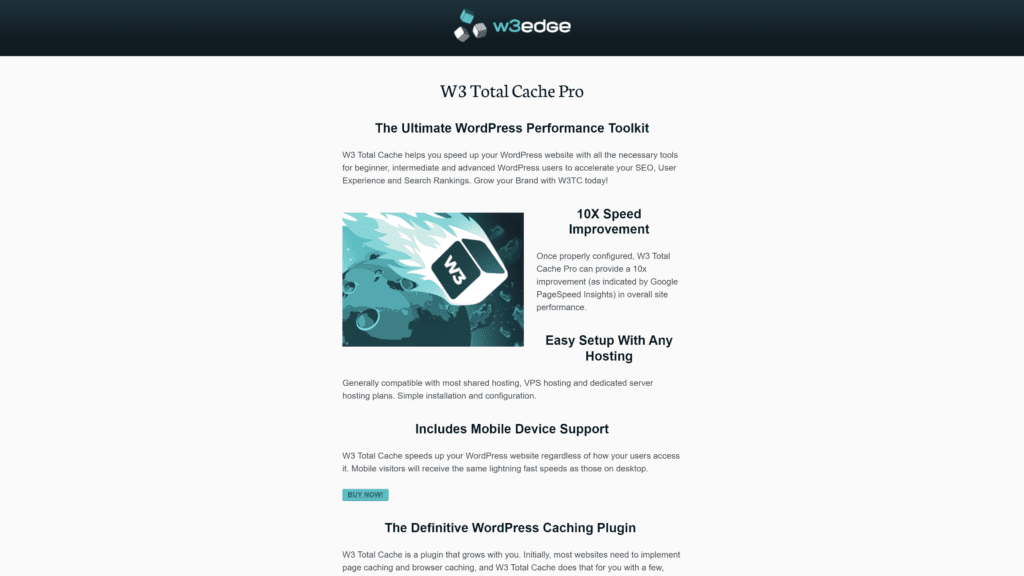
If you find your website uses too much bandwidth for your host or users, W3 Total Cache is the tool to look at for a solution.
Overview
W3 Total Cache is a WordPress caching plugin focused on improving bandwidth use for a website.
The plugin comes with various options and tools to enhance cached files and the data used to transfer those files between the website and a user.
Our Rating
3.5 out of 5 stars
Best For
Bandwidth savings
Notable Features
Some notable features of this plugin are:
- Compatibility with multiple servers
- Caching for different data queries
- Deference of non-critical Javascript
The plugin is compatible with various servers, including shared hosting platforms, virtual servers, and dedicated clusters.
It also has caching options for many common data queries, including database and disk-stored objects.
Lastly, it defers non-critical Javascript and similar elements to improve the load speed of web pages.
Pros
There are plenty of good things about W3 Total Cache, such as:
- Increases website performance: W3 Total Cache boasts a 10x performance boost when fully configured on a website compared to without using Google PageSpeed.
- Mobile device support: The plugin distinguishes between users based on device type and creates optimized caches for those users.
- Optimized progressive renders: Web pages improved with this tool render faster and can react to user activity faster.
- Up to 80% bandwidth savings: Minifying the HTML, CSS, and Javascript elements of the website reduces the amount of bandwidth needed for data transfers.
- Easy setup with any hosting: Partnerships with many hosting websites improve the installation process.
Cons
There are some drawbacks to W3 Total Cache, including:
- Customer support issues: W3’s customer support isn’t responsive to most queries and doesn’t provide many helpful guides to troubleshoot issues
- Not a beginner-friendly plugin: The list of options and unclear guides from the customer support section can make learning how to use the plugin difficult.
Is W3 Total Cache Hard To Use?
W3 Total Cache won’t be a simple addition to your website. It’s not as clear as other caching plugins, which takes away from some of the functionality of this website.
Expect to go through guides and tutorials online to get this up and running for your website.
Pricing and Plans
W3 Total Cache uses an annual subscription model for its pricing plan.
There’s only one plan, costing $99 per year for use with one website.
This plan comes with access to the complete Pro version of the plugin.
So you’ll have access to all the tools and optimization options for your website.
It also comes with customer support services and access to their support pages for tutorials on how to set up and use the plugin.
Our Take
Unfortunately, W3 Total Cache isn’t very user-friendly.
If the plugin spent more time improving the customer experience, it seems more folks would be interested in using it.
For now, we recommend this caching plugin for advanced users or people with some website construction background.
These people will be more likely to understand how this plugin works and will install this plugin with fewer headaches than complete newbies.
2. Hummingbird
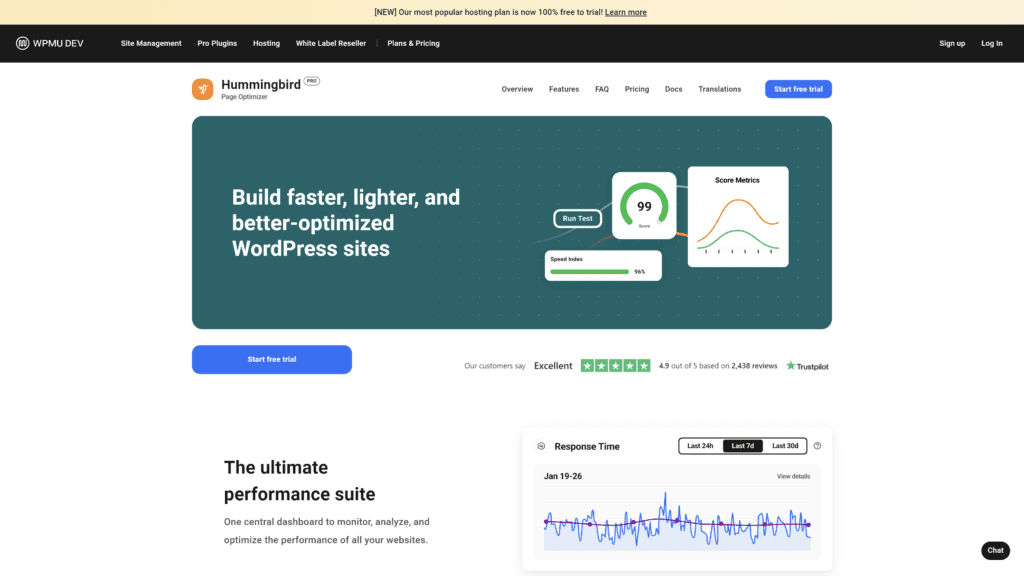
For websites using Cloudflare that also want to improve their caching, Hummingbird might be the right choice.
Overview
Hummingbird is a caching optimization plugin similar to many of the ones listed here.
While it doesn’t have the same features as some of the others, it has integrations with the Cloudflare service that allow Cloudfare to work with the caching optimization the plugin performs.
Our Rating
3.5 out of 5 stars
Best For
Cloudflare integration
Notable Features
Some of the features that attract users to Hummingbird include:
- Cloudflare integrations
- One-click improvements
- Testing tools
Hummingbird provides Cloudflare integrations that a user can activate by inputting their Cloudflare API key.
The company also offers one-click improvements for simple issues slowing down your website.
Testing and analytic tools inside the plugin allow Hummingbird users to analyze their website’s performance.
Pros
The upsides to using Hummingbird for your caching needs include:
- Automatic and manual optimization: Between optimization suggestions and automatic improvements to cache files, Hummingbird offers multiple ways to improve your website.
- Cloudflare integration: All you need to do is input your Cloudflare API key into Hummingbird to integrate Cloudflare’s features.
- Store and activates temporary data on devices: Visitor devices can store a version of the website’s cache to make repeat visits faster and easier.
- Compress web pages and stylesheets: Web page and stylesheet data can take up space in your cache, something this plugin fixes with compression.
- Run speed tests and audits: Hummingbird has analytical tools for website performance and speed that let you check on things within the plugin.
Cons
Some of the downsides to using Hummingbird include dealing with:
- Minor bugs: Hummingbird users report minor bugs with the plugin interface and advanced caching options, especially when combined with other caching plugins.
- Expensive option when running a single site: The Pro version of the plugin costs almost $100 per year, which is somewhat high for the niche.
Is Hummingbird Hard To Use?
Hummingbird isn’t hard to use, but it’s also not simple.
Some facets of the plugin, like the automatic suggestion and Cloudflare integrations, are easy to use.
However, utilizing the analytics reports and advanced manual optimizations will require know-how or experience with the plugin.
Pricing and Plans
Hummingbird only has one paid plan.
Hummingbird Pro charges a monthly subscription of $7.50 per month.
This subscription provides access to the full suite of tools and perks, including access to a 24/7 live support channel and the Cloudflare integration tools.
For those that want to try the plugin, Hummingbird offers a seven-day free trial.
Our Take
Hummingbird would be your best choice for caching if you already use Cloudflare for your website.
While the tools it offers for website optimization are good, they don’t compare as well to other plugins.
Their easy Cloudflare integrations are the main draw.
3. WP Rocket
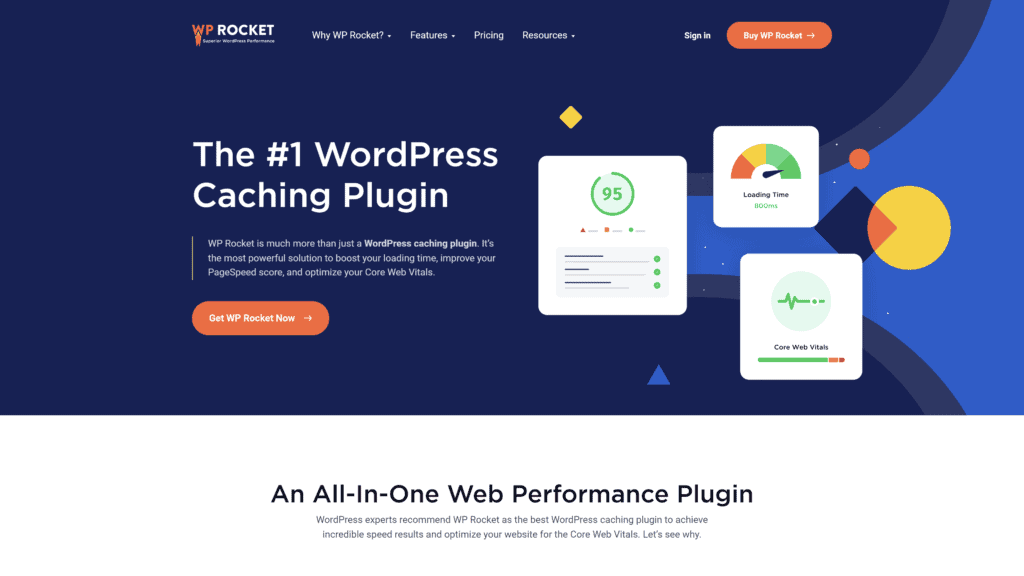
For users looking for straightforward web caching, WP Rocket can fill that need.
Overview
WP Rocket is a simple, beginner-friendly caching plugin for WordPress.
It’s considered one of the best out there because of how easy it is to use and the lack of technical knowledge needed to use it.
You can cache your website with one click and optimize other aspects of the website, such as DNS pre-fetching, with the included options.
Our Rating
4.5 out of 5 stars
Best For
Website loading speed
Notable Features
Some of WP Rocket’s best features include
- Skyrocket tool
- Fast setup
- Multiple advanced options
The included Skyrocket tool helps improve your PageSpeed score.
And there’s a three-minute setup time to receive the benefits of the best web performance practices.
WP Rocket also offers advanced options to utilize page caching, browser caching, GZIP compression, and other performance improvements for your website.
Pros
The upsides to using WP Rocket for your website’s caching needs include:
- Boosts website loading time: The caching and other advanced options improve website loading times with some of the best practices on the web.
- Improves PageSpeed score: By optimizing for Google’s PageSpeed tool, your website is more likely to be ranked in SEO.
- Optimizes core web vitals: By improving your website’s architecture, you can improve your core web vitals scores on PageSpeed.
- Saves time: Improving loading times and acting as multiple plugins in one makes this tool worth looking at.
- Keeps up with web performance requirements: You can access reports about your website’s speed and performance from within the plugin.
Cons
The downsides to using WP Rocket are:
- No free version: WP Rocket doesn’t have a free version, meaning you’ll have to pay full price to use this tool.
- Featured preload bots cause CPU overload on other servers: Some automation tools use bots that cause overloading issues on some host’s servers.
Is WP Rocket Hard To Use?
WP Rocket is a straightforward tool that utilizes one or a few clicks to activate advanced optimization options.
You won’t be inputting any custom code or sifting through options to find what you need to keep your website running quickly.
Pricing and Plans
WP Rocket uses a yearly subscription fee model for its pricing.
Each of the three tiers come with the same level of access to WP Rocket’s features, tool, customer support, and updates.
Where the pricing plans differ is in the number of websites you can support with the plugin.
Here’s how those pricing plans break down:
- Single: $49 per year to support up to one WordPress website
- Plus: $99 per year to support up to three WordPress websites
- Infinite: $249 per year to support an unlimited number of WordPress websites
Our Take
WP Rocket is a fantastic tool for anyone trying to improve their website’s speed.
This plugin comes with a collection of tools generally seen spread across multiple plugins and gives you one place to control all of them from.
As long as you don’t mind the annual fee, WP Rocket is a good choice for optimizing your website’s cache.
4. Cache Enabler
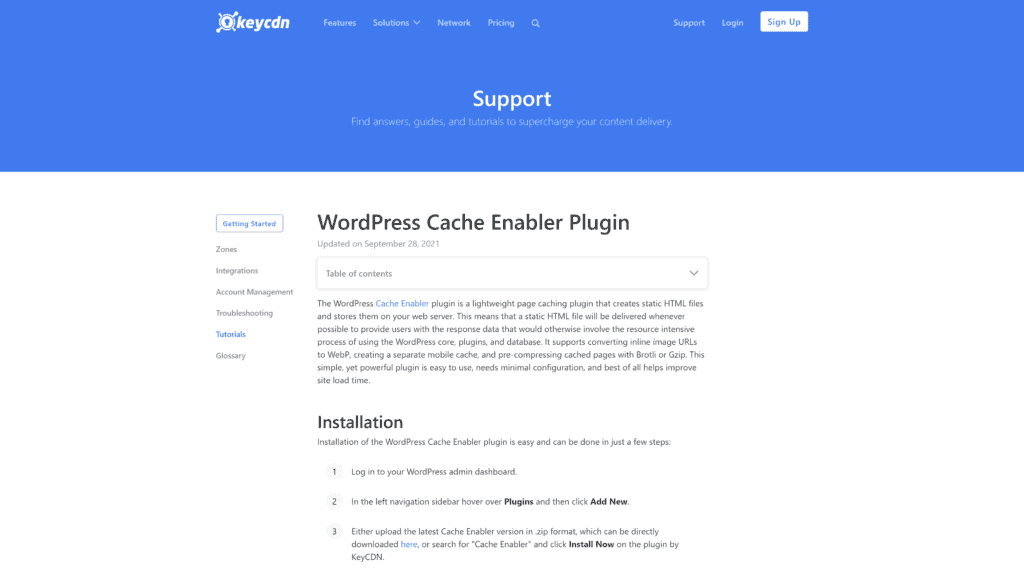
For an open-source plugin that helps improve your cache file management, Cache Enabler can get the job done.
Overview
Cache Enabler is an open-source WordPress caching plugin that optimizes your website.
This plugin features a clear website performance home page and automatic cache clearing tools to keep the file size of your cache low.
Our Rating
4 out of 5 stars
Best For
Automatic cache clearing
Notable Features
Cache Enabler has several notable features, such as:
- Streamlined delivery of WebP images
- Simple user interface
- Frequent updates to the interface
Cache Enable has a simple interface that doesn’t confuse the user.
The interface is also continuously updated and displays the amount of space your cache takes up for your website.
The ability to deliver WebP images without using Javascript as the coding language for faster speeds is another fantastic feature.
Pros
The upsides to using a plugin like Cache Enabler include:
- A fast and efficient cache engine: Cache Enabler uses automatic and manual caching options to improve your website’s speed and cache file size.
- Automatic cache clearing: You can clear caches to the individual web page using the included tools.
- Mobile support: This plugin creates caches for desktop and mobile visitors to improve performance regardless of the device.
- Real-time cache size display: The plugin home screen offers info about your website’s performance, including a real-time cache file size count.
- Works well with Autoptimize: This plugin works well with Autoptimize, another caching plugin on this list.
Cons
There are some negatives about Cache Enabler, some of which include:
- Causes issues when combined with WP Security: This plugin can interfere with WP Security, causing WP Security to flag changes to the cache made by this plugin as malware attacks.
- Degrades mobile display of website: While this plugin helps improve the response time for mobile devices to your website, this plugin can mess up the mobile display of your website on some devices.
Is Cache Enabler Hard To Use?
Cache Enabler is one of the simpler plugins on our list.
Because most of the info you need to understand how your caching measures perform is on the main page, you’ll have an easy time seeing how the plugin improves your response times.
Plus, many advanced options are within a click or two, making this an accessible plugin even for new WordPress website builders.
Pricing and Plans
As an open-source plugin, Cache Enabler is free to use.
Any WordPress user can download the plugin and connect it to their website.
Still, with open-source projects, customer service and troubleshooting can be a worry.
Thanks to a partnership with KeyCDN, Cache Enabler has a dedicated support page for all its software tools, including Cache Enabler.
Our Take
Open-source plugins can be hit-and-miss thanks to the collective effort required to maintain these projects without the backing of a company.
Cache Enabler offers plenty of great tools and has a solid UI to boot, putting it up among the best.
It won’t be the right choice for every user, but it will work well for most any WordPress website.
5. Comet Cache
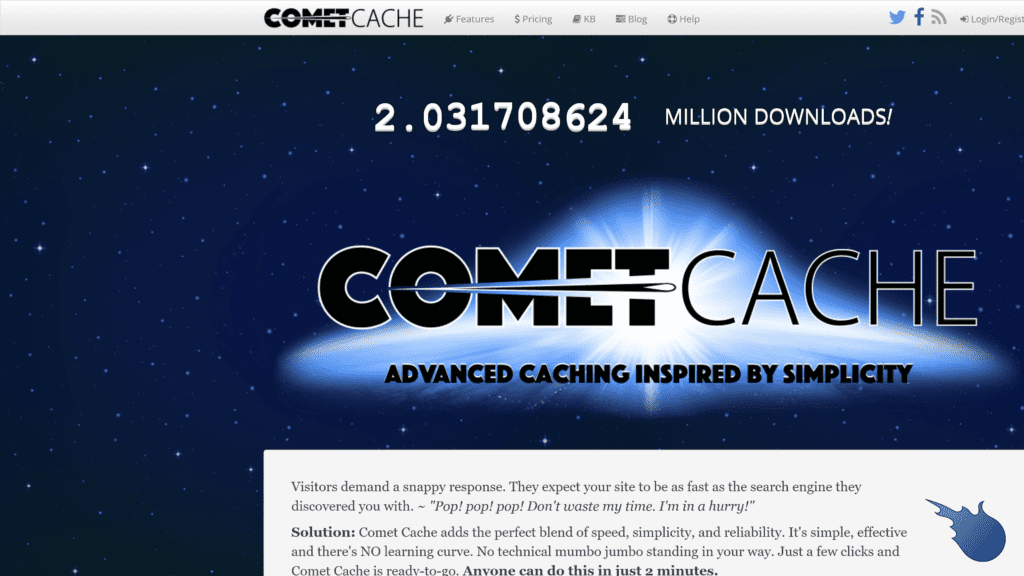
Beginner WordPress website builders will want to look at Comet Cache as a starting point for their website optimization management.
Overview
Comet Cache offers tools to WordPress builders in a way that’s easy to understand and implement.
Rather than asking users to activate or deactivate features manually, many of Comet Cache’s processes work automatically.
Because of these facts and the simple UI, Comet Cache works well for most beginners.
Our Rating
3.5 out of 5 stars
Best For
Beginners
Notable Features
The notable features of using Comet Cache are:
- Fast configuration
- Automatic intelligent cache clearing
- RSS feed caching
Comet Cache’s fast configuration and backend options make optimization of a website’s cache much easier.
Users can apply automatic intelligent cache clearing down to the individual page with automatic expiry dates for the cache files.
RSS feed caching is also possible.
Pros
The benefits of using Comet Cache include:
- Generates pages in seconds: Comet Cache works quickly to gather cache data and generate web pages for visitors using this data.
- Ideal for beginners: Between the simple UI, the dozens of tutorials on their website, and the automation features of the Pro version, Comet Cache is an ideal choice for beginner website builders.
- Automatic and intelligent cache clearing: Comet Cache identifies the place cache files need to have improvements made, much like other plugins on this list.
- Automatic cache expiration time: Comet Cache automatically creates expiry dates on caches, preventing these files from building up and creating slowdowns.
- Client-side browser caching: This plugin delivers cache files to the user’s device, further reducing load times.
Cons
There are some cons to using Comet Cache, which include:
- No available updates: Comet Cache hasn’t received any sizeable updates since 2017, meaning it might feel outdated compared to other plugins.
- Not compatible with Google AMP: This plugin will not work with Google AMP, which is a big deal for many WordPress website builders.
Is Comet Cache Hard To Use?
Comet Cache is one of the simplest caching plugins on the market.
Many of its tools apply automatically and require little more than a few clicks from the user to turn on.
Even file management happens automatically within the plugin.
The hard part of using this plugin will be finding information about newer sites since it hasn’t received major updates in a while.
Pricing and Plans
Unlike many of the plugins on this list, Comet Cache charges a one-time fee rather than a subscription fee.
The amount you pay for this fee depends on the number of websites you want to set up.
So, if you want to try Comet Cache, these are the prices you can expect to spend for the plugin:
- Single site: A one-time fee of $39
- Three sites: A one-time fee of $99
- Unlimited sites: A one-time fee of $139
Our Take
Comet Cache has several facets going for it.
The speed, ease of use, and pricing are all great on this plugin.
If this project receives more attention and updates from its developers, we’d recommend this much more than we already do.
However, until that happens, looking to more advanced plugins might be better, given how outdated WordPress plugins can cause security issues.
6. Borlabs Cache
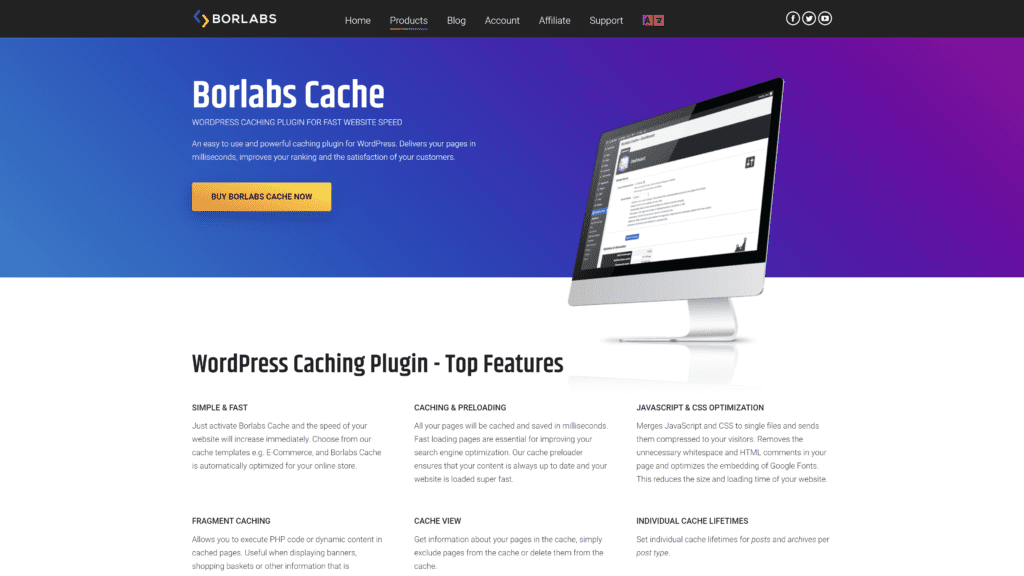
For websites heavy on Javascript and CSS elements, Borlabs Cache offers a caching solution that works well.
Overview
Borlabs Cache is a WordPress caching plugin that emphasizes its automation tools and Javascript and CSS caching capabilities.
The plugin also improves SEO ranking by optimizing the website’s backend for tools like PageSpeed and GTMetrix to help the website rank in organic search results.
Our Rating
4 out of 5 stars
Best For
Optimizing Javascript and CSS
Notable Features
There are several notable features of the Borlabs Cache plugin, including:
- Automatic cache preloading
- Efficient Javascript and CSS caching
- Adherence to SEO tools
The automatic cache preloading feature manages cached pages and automatically removes old cache files from the website.
Javascript and CSS caching are also available in a way that’s memory and time efficient.
Plus, Borlabs Cache automatically adheres to popular SEO tools, such as PageSpeed and GTMetrix.
Pros
Borlabs Cache has several positives going for it, such as:
- Loads websites super-fast: Borlabs uses many of the same practices we covered in other plugins to improve your website’s performance and speed.
- Optimizes JavaScript and CSS: Javascript and CSS files merge into one file for caching purposes to improve the delivery speed for these elements.
- Improves website SEO: Borlabs Cache optimizes web stats for tools like Google PageSpeed, improving the SEO rankings for the website.
- Cache preloading and preset enabled: With this feature, you can create a cache of your website in fractions of a second.
- Fragment caching: This feature lets you store some dynamic files into your cache and allows website builders to serve ads on cached versions of their website.
Cons
There are some downsides to suing Borlabs Cache, such as:
- A bit slower than others: While Borlabs Cache will speed up your website, it won’t be as fast as some of the other caching plugins on this list.
- Minor bugs: The fragment caching feature doesn’t always deliver ads, depending on what plugins you use to generate those ads and how they interact with Borlabs file management.
Is Borlabs Cache Hard To Use?
Borlabs Cache isn’t too tough to use.
Some facets of the plugin, like the fragment caching tools, are tough to use because they aren’t common features among other plugins.
So, while most of the tools here will look familiar, the unique ones might require some effort to learn or get accustomed to.
Pricing and Plans
Borlabs Cache has both free and several paid options for a user to select from.
All the paid versions come with an annual subscription fee to access them.
Here’s how the different payment tiers stack up:
- Personal: Free to use for 25 preloads per day, but not advanced features or customer support.
- Commercial: €29 per year for one website’s worth of 1,000 preloads, plus all advanced features and customer support access.
- Multi: €69 per year for three websites’ worth of 1,000 preloads, plus all advanced features and customer support access.
- Agency: €199 per year for 25 websites’ worth of 500 preloads, plus all advanced features and customer support access.
Our Take
Borslab offers some of the better-caching options and capabilities for Javascript and CSS elements.
Other plugins have some functionality for this, but not to the same extent.
However, the usefulness of this depends on your website.
If you believe the focus on Javascript and CSS caching will help your website, trying out the Personal
version of the plugin can’t hurt. For others, this might not be a go-to pick.
7. WP Fastest Cache
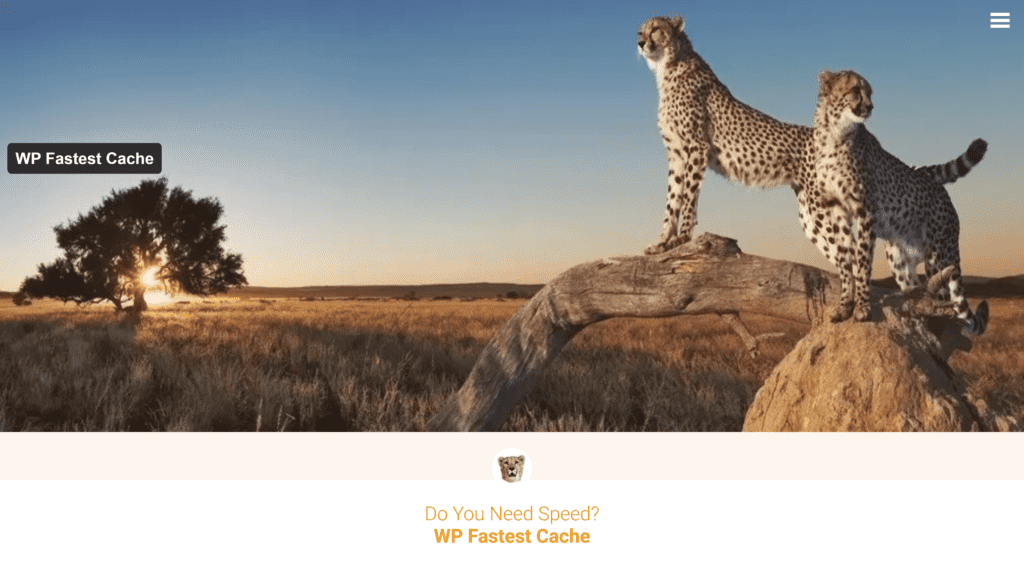
If you want a decent free option or a premium tool with plenty of innate integrations, WP Fastest Cache is the plugin to review.
Overview
WP Fastest Cache is a WordPress caching plugin full of native integrations.
While most of these integrations don’t exist in the free version of the plugin, you can still do plenty of optimizing without spending a dime.
Still, the plugin doesn’t feel refined or polished despite its massive number of downloads and users.
Our Rating
3 out of 5 stars
Best For
Reducing the number of database queries
Notable Features
WP Fastest Cache has some useful features, including:
- Free version available
- A plugin that combines related elements
- Mobile-specific caching-options
This free tool combines related elements to reduce the number of queries in the website’s database.
It also offers mobile-specific features, including the ability to not serve a desktop cache for mobile devices.
Pros
There are some pros to using WP Fastest Cache, including:
- Enable/disable cache option for logged-in users: You can edit which cache versions are served to different users based on their devices.
- SSL, CDN, and Cloudflare support: WP Fastest Cache has many integrations native to its advanced options.
- Preload cache: The plugin preloads cache files to promote a faster delivery time for the website.
- Cache timeout for specific pages: Specific pages can have a cache timeout set where cache files get erased after some time.
- Delete all cache files from the options page: You can choose to delete all cache files easily, helping to clean up space on your website.
Cons
There are some downsides to using WP Fastest Cache, such as:
- It lacks the premium feel: Despite the array of tools this plugin provides to users, the plugin doesn’t have the same level of polish other premium choices have.
- The user interface is not that interesting: The UI is simple but underwhelming. It contributes to the lacking feel the plugin offers visually.
Is WP Fastest Cache Hard To Use?
WP Fastest Cache will take a little more effort to use than some of the other plugins on this list.
Thanks to the many integrations of the plugin features, users will need to take some time getting the API keys set and double-checking options for each one, which can slow down setup times.
Pricing and Plans
WP Fastest Cache has a free version as well as several paid tiers.
The free version does a lot of the cache optimizations seen in advanced versions of competitor plugins.
Higher tiers unlock the ability to use this plugin with multiple websites.
Here’s the price breakdown and website permissions with WP Fastest Cache:
- Bronze: $49.99 for use with one website
- Silver: $125 for use with three websites
- Gold: $175 for use with five websites
- Platinum: $300 for use with 10 websites
Our Take
If you want a free plugin that will improve your website’s performance, WP Fastest Cache is hard to pass up.
It runs well on the free version, better than many competitors.
The problem is that the paid version doesn’t feel like a necessary expense.
Whether this is because the UI is basic and the feel of the plugin is low or because the features aren’t as flashy as other plugins’ features, WP Fastest Cache is hard to recommend or get excited about.
8. Autoptimize
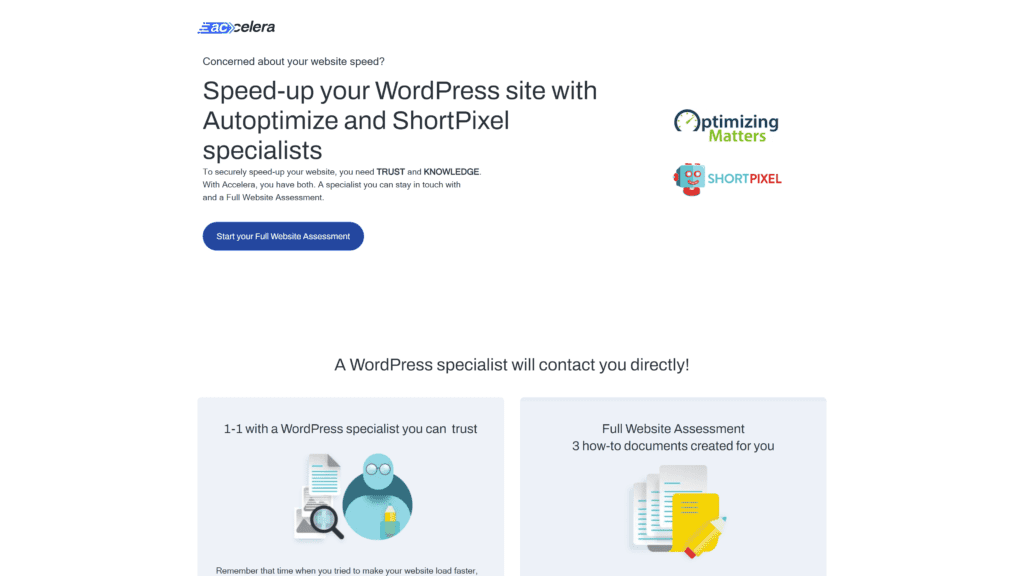
For a plugin that works well with others and has functionality with Google fonts, you may want to look at Autoptimize.
Overview
Autoptimize is a rare type of caching plugin that operates well with other WordPress caching plugins.
It has a selection of tools that work in unison with others to optimize a website’s performance.
Additionally, the company behind Autoptimize doesn’t offer premium versions of the plugin but provides website reviews to help web designers improve their site’s user experience.
Our Rating
3 out of 5 stars
Best For
Optimizing Google fonts
Notable Features
Several features help Autoptimize stand out from the crowd, such as:
- Optimization options for non-standard elements
- Minification of CSS and HTML elements
- Free-to-use tool
Autoptimize offers optimization options for non-standard elements, such as lazy-load images, Google Fonts, and JavaScript elements.
The free plugin also allows for an optional website assessment by optimization pros.
Pros
The positives to working with Autoptimize include:
- Optimizes webpages and lazy-load images: In addition to improving a website’s caching functions, the plugin also caches lazy-load images.
- Integrate, minify, and cache scripts and styles: Autoptimize has optimization scripts for almost any website element. This feature includes the ability to integrate, minify, and cache these elements.
- Optimize Google fonts: Imported fonts from Google can become part of the cache as well, thanks to this plugin’s native toolset.
- Remove WordPress core emoji crust: Since emojis don’t come up often on WordPress sites, this plugin removes this data from the website to reduce the overall file size of the website.
Cons
There are some downsides to using Autoptimize, such as:
- Not a comprehensive toolset: Autoptimize can do plenty for a website’s performance, but it doesn’t have the same comprehensive features or analytics display other plugins offer.
- Minor website issues: Unless you use plugins Autoptimize is known to work well with, you can cause slowdowns when using this plugin with others.
Is Autoptimize Hard To Use?
Given that Autoptimize doesn’t have many manual tools, this plugin is easy to use when it’s used alone.
Trying to combine this plugin with others can cause headaches due to conflict in caching priorities.
Pricing and Plans
The Autoptimize plugin itself is free.
You can download the plugin and use it as part of your website without any cost.
However, the paid portion of this plugin is different than others.
Rather than paying for expanded features or advanced tools, Autoptimize offers a website performance assessment through its parent company Accelera.
This company reviews your website’s performance across several factors and presents a report.
This report points out the issues affecting your site’s speed and ways that you can fix them. In total, the assessment costs €145.
Our Take
A new user might enjoy Autoptimize because of the plugin’s simplicity and the ability to pay for a website assessment.
Advanced website builders will enjoy that Autoptimize works well with other caching plugins.
Overall, Autoptimize is a high-quality secondary plugin to use for your website.
It wouldn’t be our first choice for most WordPress sites, but adding it to your toolbelt with other options would work best.
9. Hyper Cache
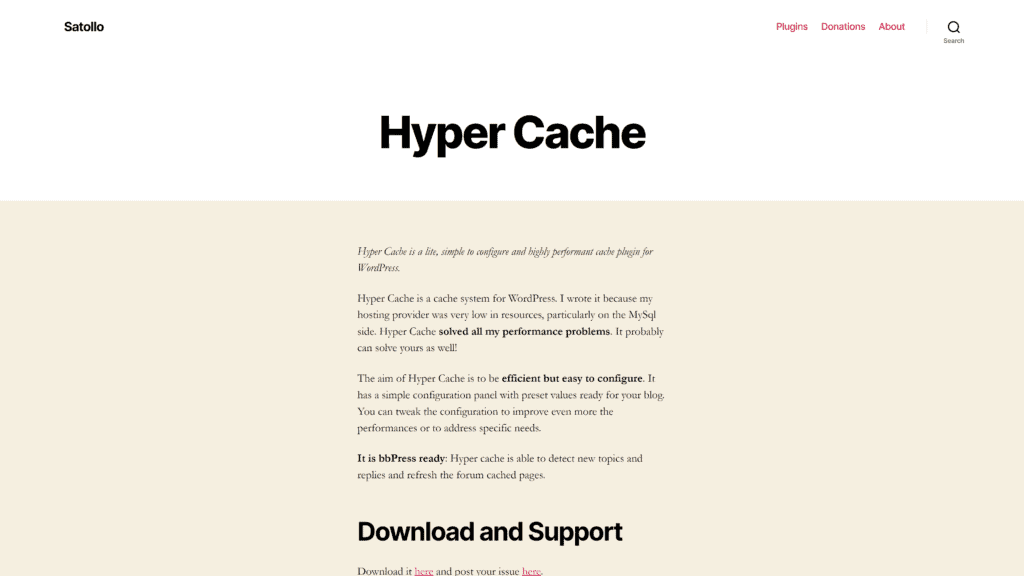
For a free plugin that handles desktop and mobile devices equally without any extra fiddling, Hyper Cache is a fantastic choice.
Overview
Hyper Cache is an open-source project meant to help WordPress users improve their website’s caching functionality and delivery.
The plugin has a plethora of automatic caching features that improve a website’s speed without messing too much with settings or custom code.
Our Rating
4 out of 5 stars
Best For
Desktop and mobile support
Notable Features
Some of the notable features of the Hyper Cache plugin are:
- Open-sourced plugin
- Suitable for desktop and mobile users
- Promotes high-traffic website pages
Fortunately, there are no payment requirements thanks to its open-sourced nature.
Moreover, users that comment on your blog receive cached pages more reliably, helping reward website types that promote discussion.
Pros
The positives to using Hyper Cache are:
- Double cache for mobile and desktop versions: Hyper Cache supports desktop and mobile versions of your website’s cache to improve performance across all users.
- Various configuration bypasses: Though this plugin is simple to use, custom configurations and codes exist that let you expand the tool’s functionality.
- bbPress-specific integration: People looking to run a forum-style website will appreciate having this integration native to the plugin.
- CDN support: This support allows you to taper into larger server networks and further improve your delivery speed.
- Non-cached pages compression: Both cached and non-cached pages can be compressed, all through the Hyper Cache plugin.
Cons
Still, there are some cons to using Hyper Cache, including:
- Lacks minification support: Hyper Cache doesn’t have minification support for cache files and other website elements, meaning you’ll need another plugin for that.
- Manually write code to enable the wpconfig.php file: This plugin cannot affect the wpconfig.php file without writing some custom code, which could be a problem for those with no coding experience.
Is Hyper Cache Hard To Use?
Hyper Cache is no trouble at all to use.
Almost all of its functionality exists in the background, meaning you won’t have to set much yourself once you install the plugin.
Integrations with other services mostly come down to copying the API key over for the plugin to use.
Pricing and Plans
Because Hyper Cache is an open-source project, there are no premium options available.
Hyper Cache comes with all of the features listed above in the free version of the plugin.
The project does take donations, though.
Our Take
For a free plugin, Hyper Cache does a lot to automatically serve advanced caching functions to a website.
While it takes some know-how to unlock the full potential of the plugin, most users will be happy with what comes with the plugin off a fresh install.
Features To Look For in a WordPress Cache Plugin
If the plugins above didn’t catch your attention, there are plenty of other high-quality options.
However, how will you know which plugins will be the best for your website?
Rather than stress about the details, here are some of the key features to look out for in a WordPress caching plugin.
1. Page Caching
The main feature a caching plugin should deliver is an improvement in page caching for your website.
While many hosting sites implement some amount of web page caching natively, a plugin can improve upon what your website’s host can do.
The first way a plugin will do this is by reducing the size of the temporary files stored in the cache.
Reducing memory usage minimizes the time needed to review the cache file and display the contents for your reader.
Cutting back on cache file size also reduces how much memory your website will need overall.
Using less memory means that memory can go into other parts of the website, such as retrieving and storing files not usually found in the cache.
The goal of page caching is to reduce load times and improve reader experience in the process.
Doing this will reduce the chance that a reader bounces off your website.
2. Browser Caching
There’s more than one place for websites to store cache files.
Many modern browsers also create cache files of the websites their users visit so that if the user goes back in the future, the website loads quickly.
You may have noticed in the past that if you can’t connect to a website, your browser asks if you want to load a previous version.
This stored version of the website comes from the cache your browser created of the website when you last visited.
It won’t be updated with new data but could let you interact with the website’s tools or previous content.
A good WordPress caching plugin will allow a user’s browser to create optimized caches locally.
The same concepts of reducing file sizes and memory usage will improve a user’s experience with the website on the local and server side for the website.
3. Database Optimization
Every website has a database as part of its infrastructure.
This database contains not just all the content or web pages displayed by the site, but also a blueprint of the website’s architecture.
This blueprint helps keep the website organized and optimized for your hosting server and readers.
Many caching plugins improve the structure of the database in many of the same ways they work on the cache files.
Database files can see their file sizes reduced or their memory usage reduce due to the plugin’s optimization efforts.
Database optimization will have a similar effect on a website as cache optimization.
However, these effects can extend into other parts of the website, such as reducing the time needed for the website to load stored media for the reader.
4. Load Times
Every feature listed above affects the load time of the website.
When a user connects to your website, they send a request to the website to deliver all the information needed to display the website and the content contained within it.
This data takes time to transmit, thanks to the website needing to read the data, organize it, and then send it over to the user’s device.
The file size reductions and pathway improvements a caching plugin provides should reduce the time needed to load this information for the user because you’re cutting back the time needed to read and organize the data.
Reducing these times can make the user’s connection speed a bigger factor for well-tuned caching plugins.
Frequently Asked Questions
Are you still wondering which WordPress plugin is best for you?
Here are the answers to some common questions about WordPress caching plugins.
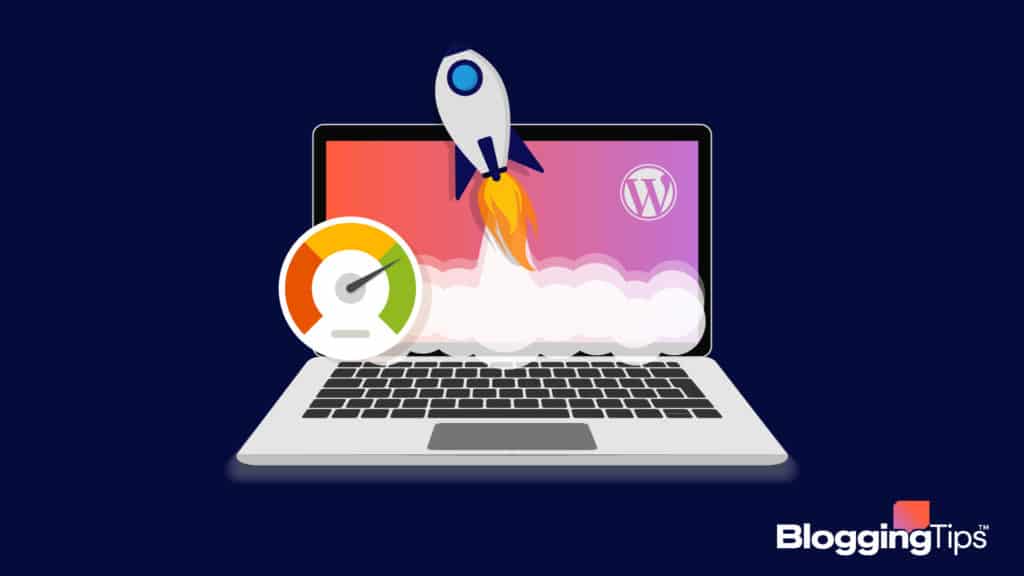
How do you set up caching in WordPress?
WordPress websites utilize some basic caching processes out of the box.
However, website owners should use a caching plugin to optimize this process.
Every plugin requires a different set-up method, so following along with that plugin’s installation instructions will help a user improve their website’s cache.
Why is caching important?
Caching is necessary because it reduces load times.
Rather than querying the disk storage of a website every time the website receives a visitor, websites use caching to reduce the amount of time spent finding data.
Caching helps save seconds or longer of load time by keeping common files on hand in easily read file types.
What does a caching plugin do?
A caching plugin optimizes the files stored in a website’s cache.
The temporary files contained in a website’s cache help reduce load times by storing commonly requested data in an accessible place for readers.
Caching plugins optimize the cache so these files can deliver faster to a user’s browser upon request.
Final Thoughts: The Best WordPress Cache Plugin
Overall, WP Rocket is a fantastic choice for a WordPress cache plugin.
Between the features and optimizations the plugin provides, WP Rocket can speed up a website faster than many of the options we covered earlier.
While Hyper Cache is great for budget or hands-off users, WP Rockets offers enough tools to be worth the money.
Still, the best way to find a caching plugin you like is to experiment with what you can get your hands on.
Try out any one of the plugins we covered above and see how it can improve your website’s speed!
Let us know your thoughts on the best WordPress cache plugins in the comments.




