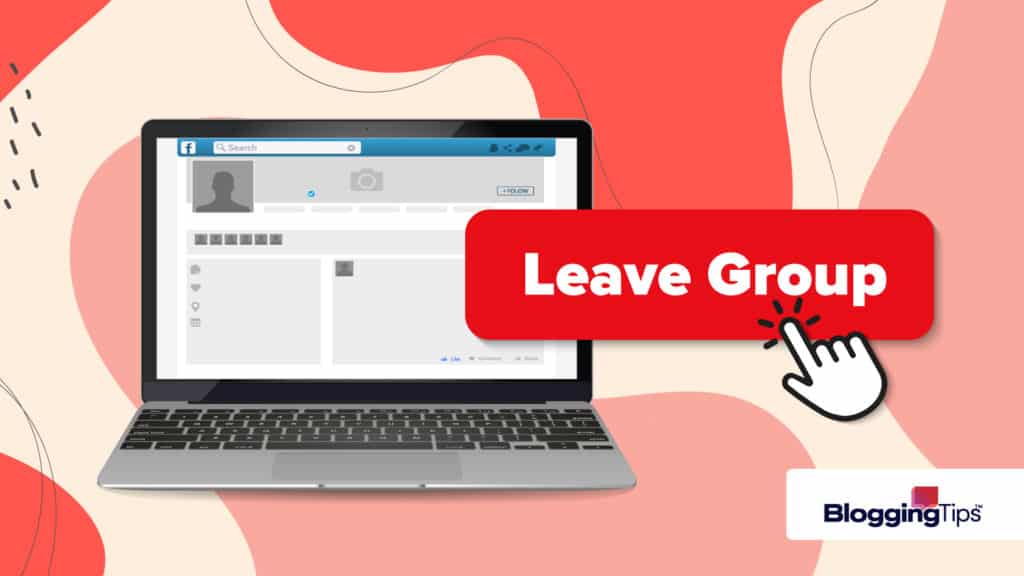Facebook groups can be a great way to connect with like-minded people, but sometimes they just aren’t a good fit.
There are various valid reasons why you might want to leave a Facebook group, and in this article, we’ll discuss the most common reasons for leaving a group.
We’ll also share step-by-step instructions for how to leave a Facebook group if you so choose or alternative ways to decrease overall interaction with the group if you decide you want to stay.
If you’re feeling like your Facebook news feed needs a bit of “spring cleaning,” keep reading to find out what you can do.
Contents
Why Leave a Facebook Group
There are a few reasons you might want to consider leaving a Facebook group.
Perhaps you joined after some Facebook friends asked you to or a group is no longer a positive experience.
Whatever your reasons, know that you’re not alone—Facebook groups come and go, so it’s normal to want to take a break.
1. Too Many Notifications
By default, when you join a Facebook group, you will receive notifications whenever there is a group post.
That can quickly become overwhelming for highly active Facebook groups and make an inbox feel like it’s full of noise.
If you’re in multiple groups, then it might be time to leave one.
2. Fight in Comments
If you constantly get into arguments with a group member, that is a valid reason to want to leave the group entirely.
On the other hand, maybe the group is flooded with bickering and constant negativity.
And in some cases, there might be offensive content.
Social media should be a refuge from negativity, so leaving a negative group may be the right move.
3. No Longer Use It
If you’ve joined a group for a specific project or interest that you no longer have, it may be time to leave the group.
Groups can be a great way to connect with like-minded people, but if the group isn’t serving its purpose for you and you no longer find yourself frequenting it, it may be time to say goodbye.
Of course, you may decide it’s better to stay in the group and simply decrease your interaction instead of leaving entirely, which we will touch upon later in this article.
How to Leave a Facebook Group
If turning off notifications and unfollowing is not enough, here are step-by-step instructions for leaving a Facebook group.
Step-by-Step Instructions for Mobile
- Open Facebook.
- Select the “Menu” option on the bottom right-hand corner and then “Groups.”
- Tap on the three dots in the top right-hand corner of the group.
- A drop-down menu will appear. Select “Leave Group.” You will be given a final chance to confirm that you want to leave.
- Tap “Leave Group” again to confirm.
Step-by-Step Instructions for Desktop
- Open Facebook.
- Find and select “Groups” on the left-hand side of your Facebook page.
- Tap “Joined” near the upper right-hand side of the screen under the cover photo.
- Select “Leave Group.” You will be given a final chance to confirm that you want to leave.
- Click “Leave Group” again to confirm your decision.
Frequently Asked Questions
Before you rush out a leave a Facebook group, it’s essential to understand what will happen when you do leave.
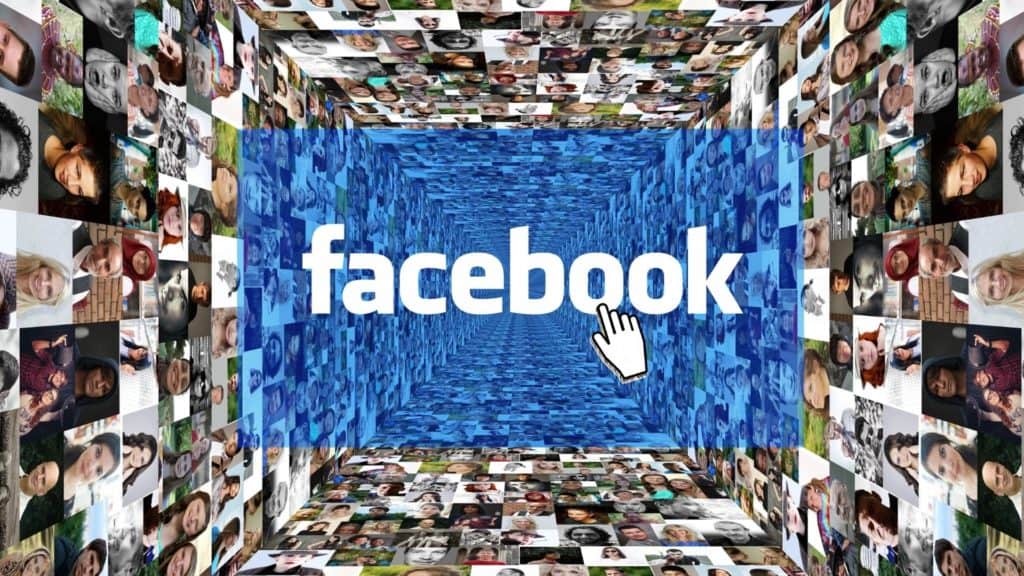
What Happens When You Leave a Facebook Group?
First, you won’t see the group on your list.
When you click on your Facebook groups, you will no longer see the group you left on your list.
This is helpful if you want to focus on the groups you do care about, as there will be less visual clutter once you leave unwanted groups.
Second, you won’t receive notifications.
Essentially, leaving a Facebook group is just like unfriending someone—you will no longer see group posts or receive activity notifications.
Do Group Members Get a Notification?
When you leave a Facebook group, group members are not notified.
The only time anyone would know is if you choose to leave a comment or send a group chat explaining that you are leaving.
Even the group admin won’t receive a notification.
They will only be able to know that you are no longer around if they search for you in the group’s member list.
Of course, members might realize you have left if you used to be active in the group and are no longer participating.
Will Your Participation in the Group Be Erased?
Leaving a Facebook group does not automatically erase all of your comments and posts in the group.
However, you will no longer be able to participate if it is a private group.
Additionally, you will not be allowed to edit or delete your previous posts.
If you want to make sure no trace of you is left behind, you should delete your posts before you leave the Facebook group.
How to Re-Join a Facebook Group After Leaving
If you want to rejoin a group after leaving, simply send a request to the group’s administrator.
Be aware that not all groups will allow you to rejoin after you have left.
How to Re-Join a Facebook Group on Mobile
- Open the Facebook app on your mobile device and log in.
- Tap the three lines in the bottom-right corner of the screen.
- Scroll down and tap Groups.
- Tap the group you want to re-join. You may need to search for it by name by clicking the search option in the upper right-hand corner.
- Tap the three dots in the top right-hand corner of the screen and tap Join Group.
- The group’s administrator may need to approve your request before you are officially added back into the group.
How to Re-Join a Facebook Group on Deskop
- Go to the Facebook site.
- Click the “Groups” tab in the left-hand sidebar.
- Click the one you want to re-join. You may need to search for it by name by clicking “search” in the upper left-hand corner.
- Click “Join Group” in the right-hand sidebar.
- The group’s administrator may need to approve your request.
How to Stop Seeing Posts Without Leaving a Group
If you would prefer to take a break from a group rather than leave, you can turn off notifications.
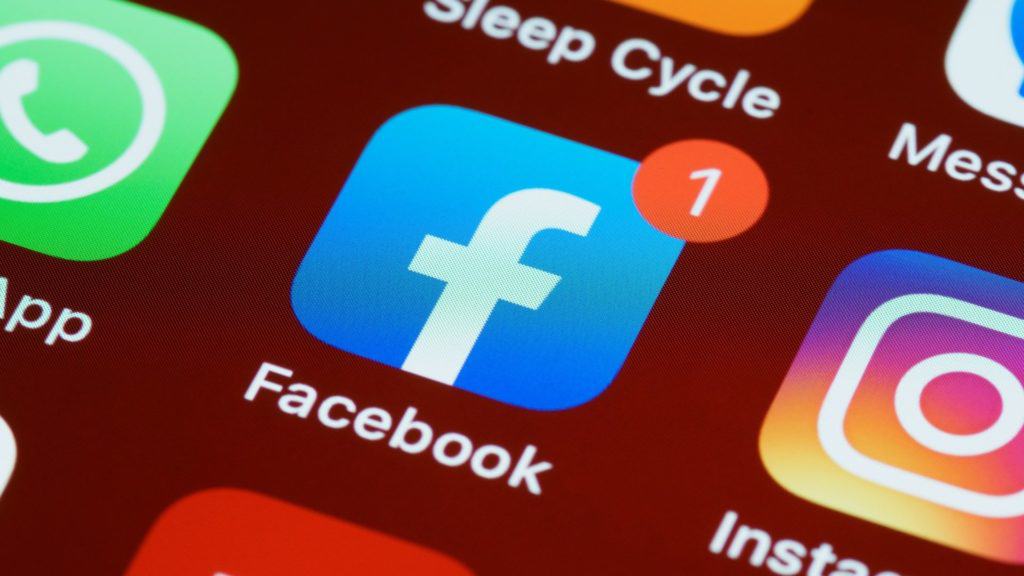
As well, you can remove the group’s posts from your feed so that you won’t automatically see its content.
Here’s how to do so on either your mobile or desktop device.
How to Leave a Facebook Group on Mobile Devices
- Open the Facebook app.
- Select the “Menu” option on the bottom right-hand corner and then “Groups.”
- Tap on the three dots in the top right-hand corner of the group.
- A drop-down menu will appear. Select “Unfollow Group.” You will no longer receive status updates on your Home Feed.
- Next, you can adjust your notification settings. Under the same drop-down menu, tap on “Manage Notifications.” Click on the circle next to “Off” to turn off post notifications for this group.
How to Leave a Facebook Group on Desktop
- Go to your Facebook account.
- Find and select the group you want to stop seeing posts for by selecting “Groups” on the left-hand side of your Facebook page.
- Tap on the drop-down menu that reads “Joined” near the upper right-hand side of the screen under the cover photo.
- Select “Unfollow Group.” You will no longer receive status updates from it on your Home Feed.
- Next, you can adjust your notification setting. Under the same drop-down menu, tap on “Manage Notifications.” Click on the circle next to “Off” to completely turn off post notifications for this group.
Final Word
Joining and leaving Facebook groups is a simple process that can be done in just a few steps.
You can leave a group altogether or simply unfollow the group to stop receiving notifications about new posts.
In some cases, you may need to re-join a group after leaving.
If this is the case, send a request to the group’s administrator.
Now that you know how to leave a Facebook group, try it out on one of the groups you are no longer interested in participating in.