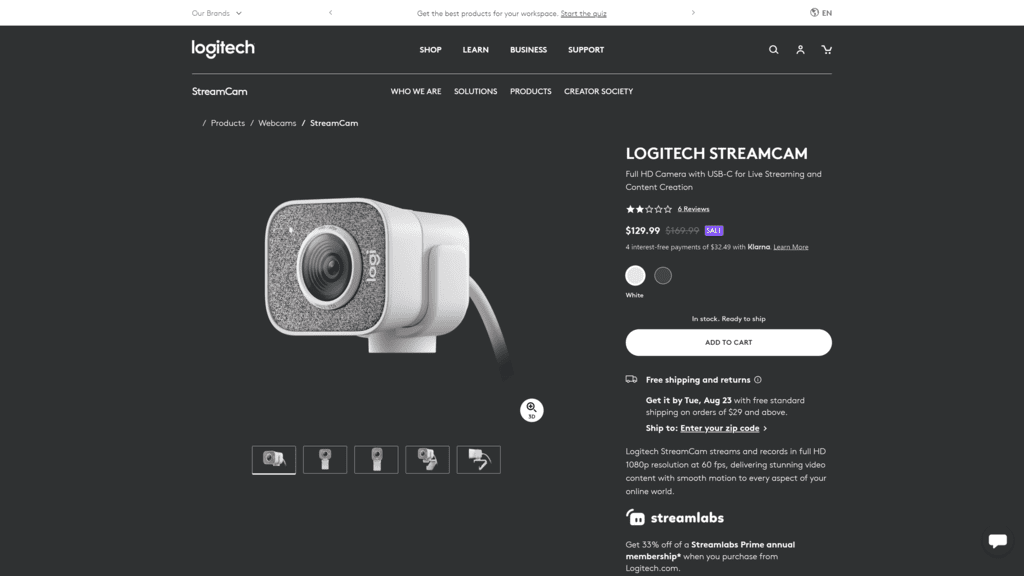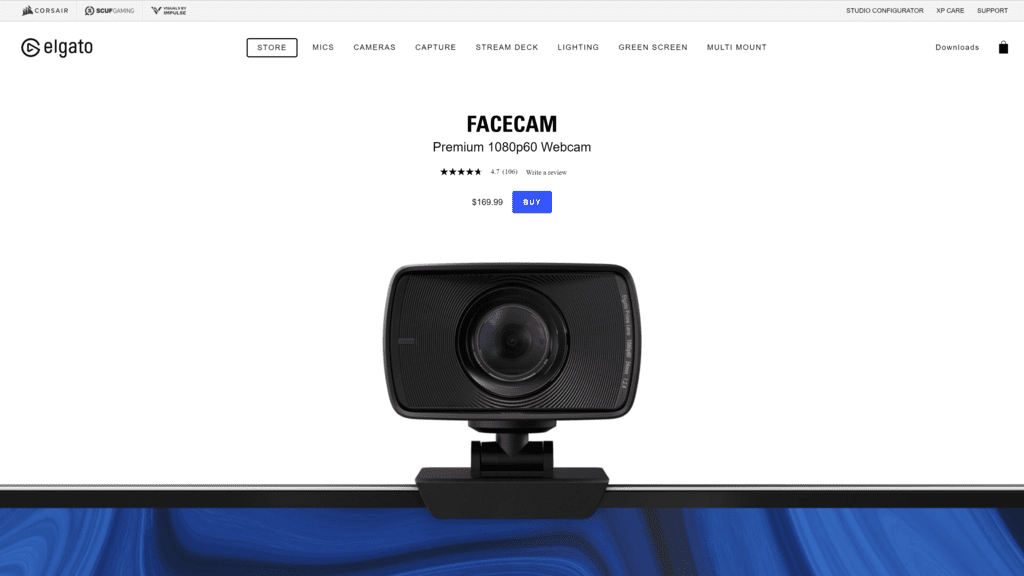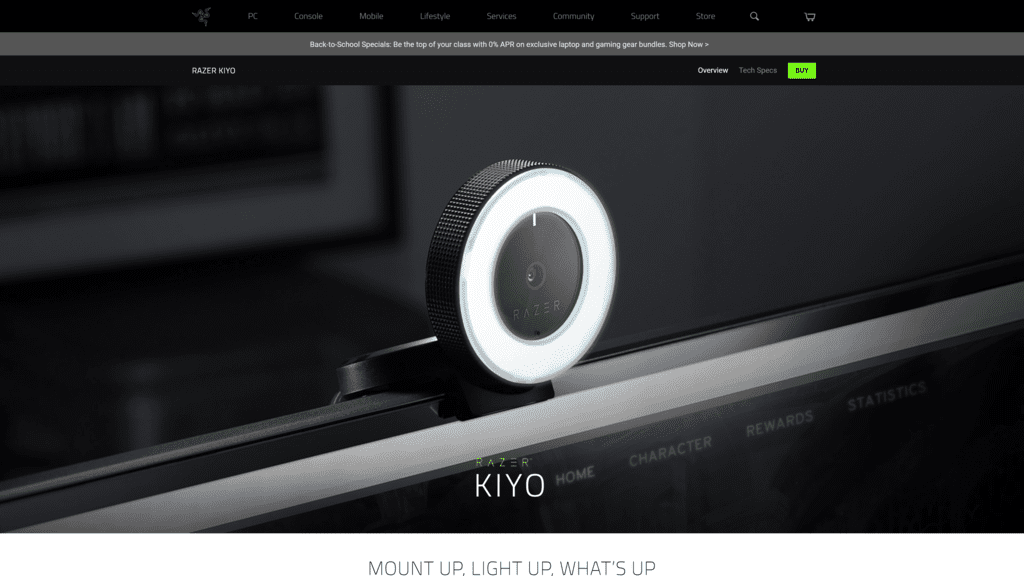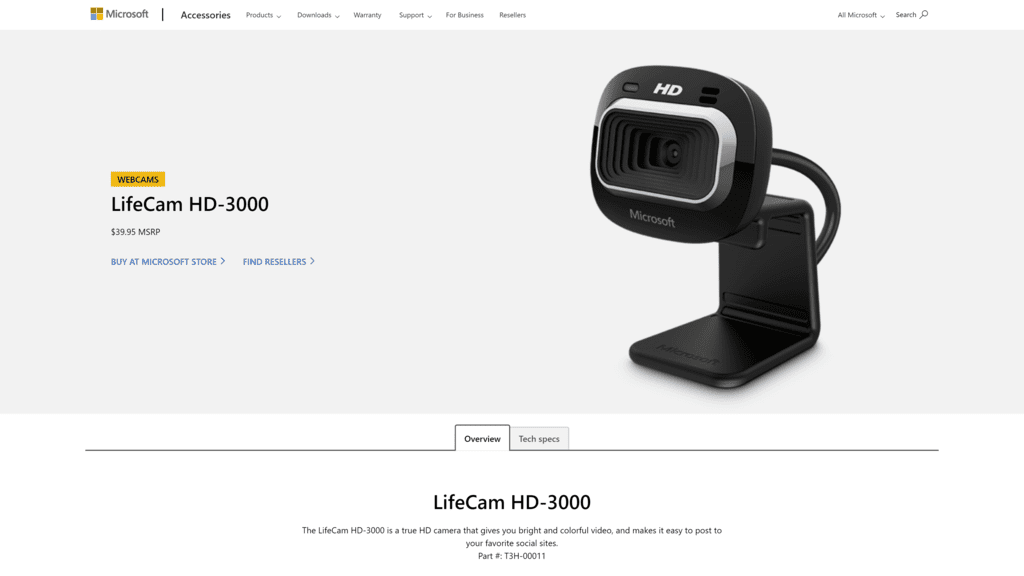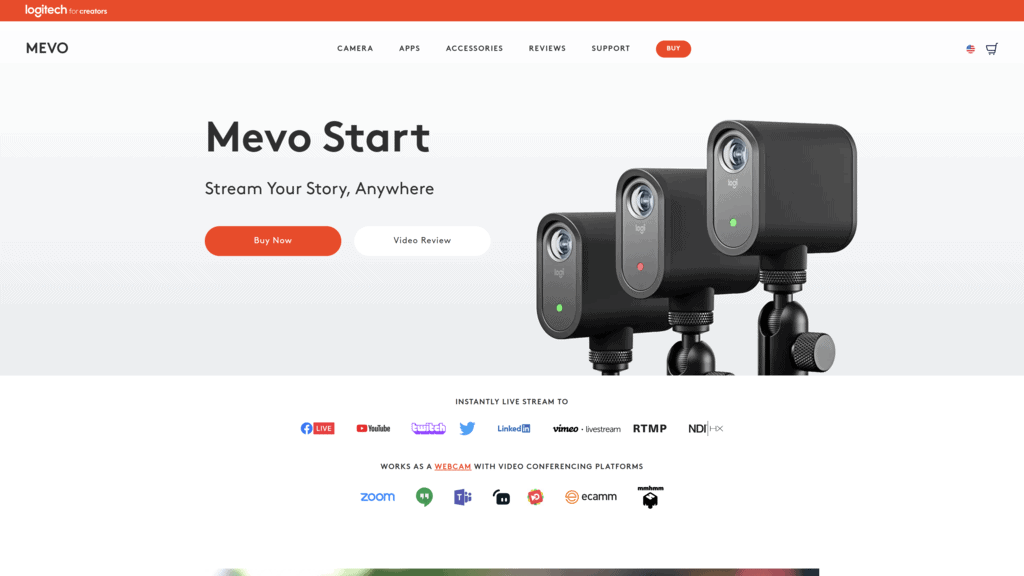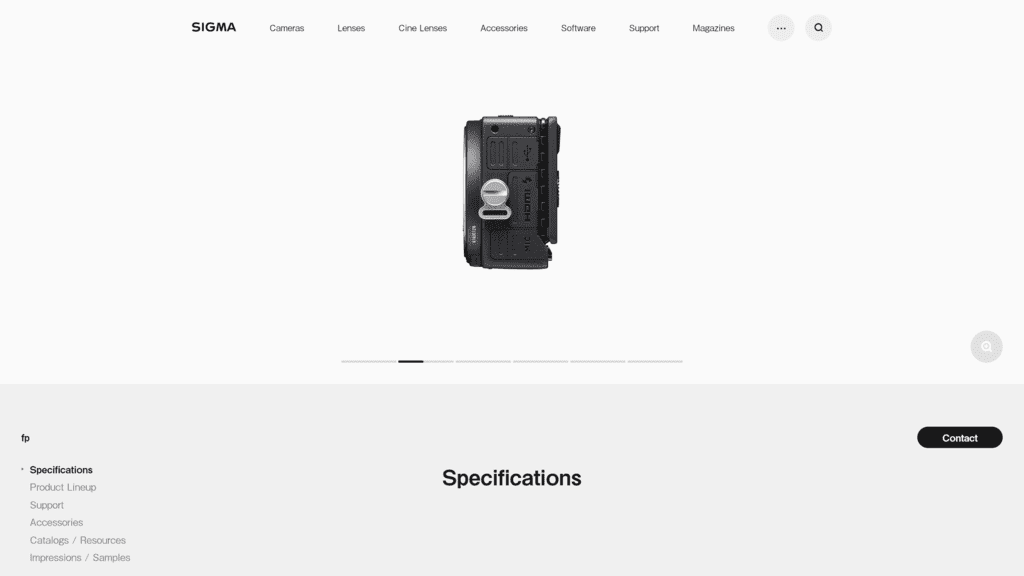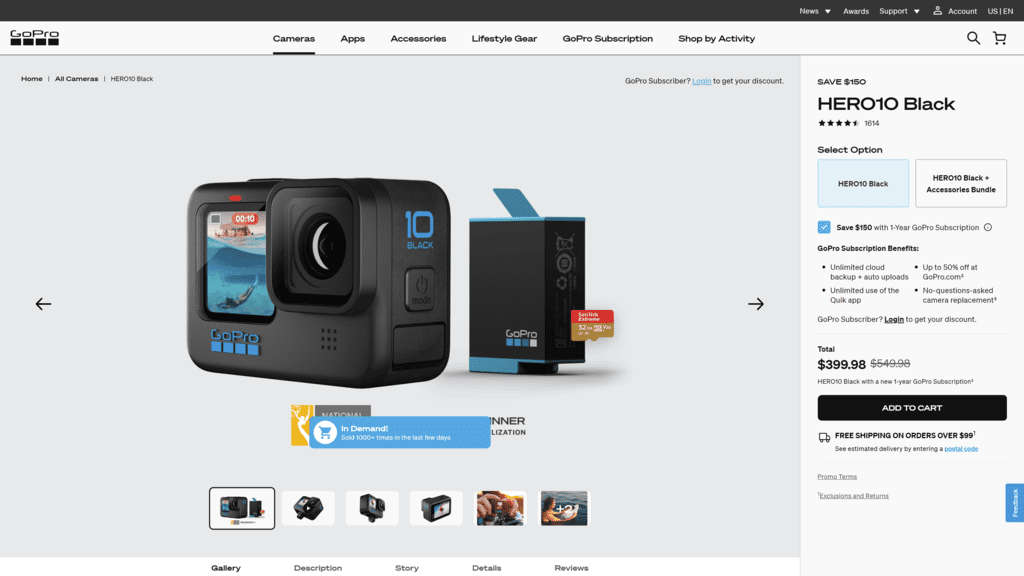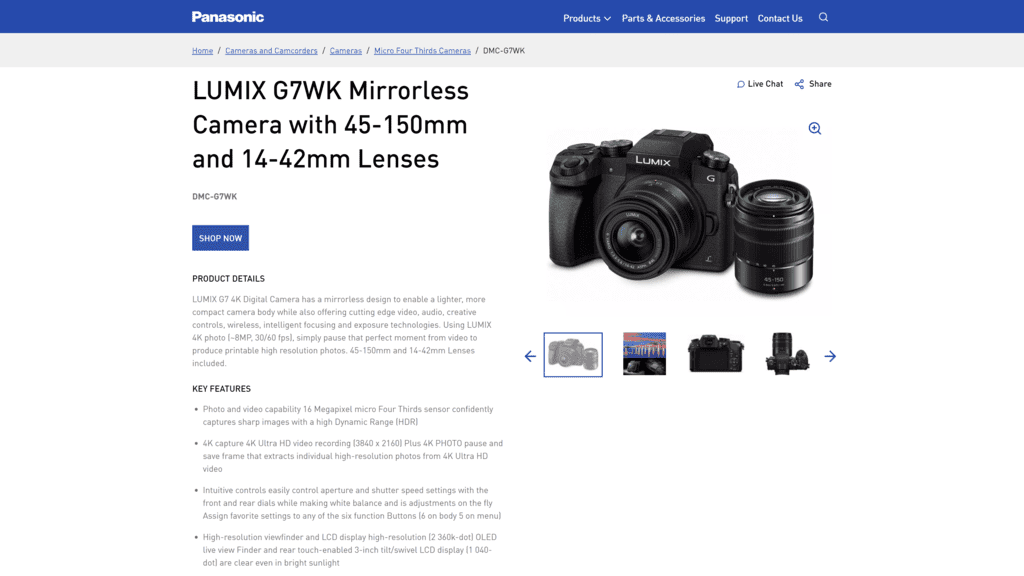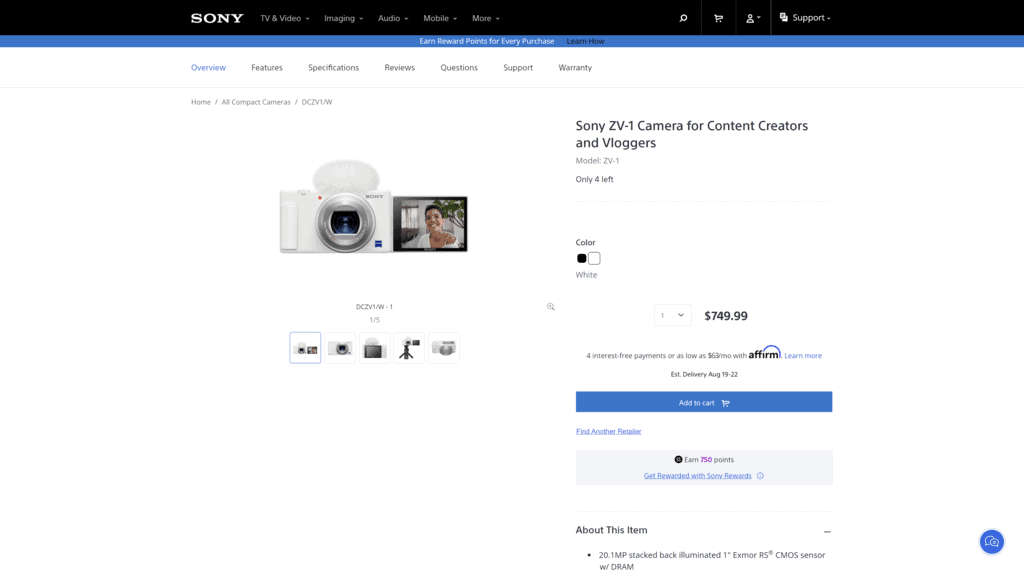Choosing the best camera for streaming is a critical element in your success—or for the best video quality—on platforms such as YouTube, Facebook, and Discord.
You can always stick to your desktop or laptop native camera, but the results will not be what you’ll get from the best streaming cameras.
These native cameras will also not elevate your content because of poor video and audio quality, which affect the viewership numbers.
We’ve reviewed the best cameras for streaming and found that the Razor Kiyo might be the best overall solution.
Here’s a look at the top streaming camera options for high-quality video.
Contents
An Overview of Streaming Cameras
Before diving into the best streaming camera, here’s a quick review of what you need to know.
What Type of Camera Is Best for Streaming?
Cameras are available in a host of configurations, each offering specific capabilities, advantages, and disadvantages.
Before looking at the different models and makes, it’s critical to decide which camera type is best for you.
There’s no correct answer when choosing a streaming camera.
However, make sure you account for your specific wants and needs to find a unit that works for you.
The different types of cameras suitable for streaming include:
Webcam
A straightforward and affordable option for streamers.
But the video quality may not be the best, and you don’t have much control over video capture.
A webcam is best if you’re looking for a simple setup, starting on your live streaming adventure, or you’re on a tight budget.
Camcorder
A camcorder is a step up from the webcam because it’s a stand-alone unit specifically for video shooting.
These cameras are fantastic mid-range products that are easy to use, have a long battery life, and are small and portable.
Action Camera
While it seems like an odd option, action cameras are also excellent for live streaming.
These cameras are the preferred option if you’re constantly on the move.
You get versatility, great dynamic video, robust construction, and quality in a small package.
Mirrorless and DSLR Camera
The Digital Single-Lens Reflex (DSLR) and mirrorless cameras are professional-grade devices for a reason.
You get more manipulation power over the video quality, but the price tag can be high.
However, mirrorless cameras are small and great alternatives to their DSLR counterparts.
Professional streamers should consider getting a mirrorless or DLSR camera.
You’ll get unparalleled HD quality, which amps up the production quality.
What To Look For in the Best Cameras for Streaming?
Whether you choose a camcorder, mirrorless, or DSLR, the camera you choose must meet these four criteria.
A Clean HDMI Out
You must capture the signal coming from the camera directly using an SDI or HDMI out port.
Some cameras will send the video feed with other User Interface (UI) elements to the display, including aperture, exposure, and battery life.
Choose a camera that sends a “clean” HDMI signal without UI elements.
Many such cameras have a menu setting that lets you toggle the UI element’s visibility.
AC or Power Supply Ready
A live stream can run for hours.
However, most built-in internal batteries only last about 30 minutes.
Make sure the camera offers an AC power adapter option.
No Overheating
Camera overheating may become a problem when streaming for an hour or more.
Some DSLR and mirrorless cameras overheat when powering over USB, but you can prevent this by using a dummy battery and a power adapter.
However, other cameras are just more overheating-prone than others, so research this before making a purchase.
Unlimited Runtime
For battery conservation and safety, many DSLR camera models shut off after half an hour of inactivity automatically.
Such action is not required when shooting long live streams.
Research if the camera has this feature and whether you can disable it via settings.
Best Streaming Cameras in 2022
Here is our list of the best streaming cameras for 2022.
Logitech Streamcam
Logitech markets the Streamcam as the ideal webcam for online content creation and streamers.
The camera boasts a smart design, stereo microphones, AI-powered automatic framing, and can shoot high-quality Full HD video at 60 frames per second.
Included tripod and stream mounts offer multiple options for recording at almost any angle, while Logitech Capture software brings you an impressive collection of picture-tweaking tools.
Overview
The camera boasts a smart design, stereo microphones, AI-powered automatic framing, and can shoot high-quality Full HD video at 60 frames per second.
Included tripod and stream mounts offer multiple options for recording at almost any angle, while Logitech Capture software brings you an impressive collection of picture-tweaking tools.
Our Rating
We rate the Logitech Streamcam four out of five.
The inclusion of stereo microphones and AI autofocus makes it a worthy contender for the title of best streaming camera.
Best For
The Streamcam from Logitach offers the best autofocus feature
Notable Features
This streaming camera focuses on making video content production easier thanks to these features:
- Full HD 1080p resolution at 60 fps for natural, sharp video with a smooth motion for professional quality videos and streams
- The smart autofocus feature adjusts the lens in real-time, so you’re always the focus, even as you move away or toward the camera
- An intelligent exposure system adjusts the ISO speed and aperture to ensure accurate skin tones for a healthy look in various lighting environments
Pros
There are many benefits to using Logitech Streamcam, including:
- Records in full HD 1080p (at 60fps)
- Smart auto-focus feature with a 78-degree view
- Features a smart auto-framing mode
- Optimized for live streaming software and sites
- Enhanced control
Cons
However, the camera has some downsides, including:
- USB cable is permanently attached to the back
- Lack of clarity in very bright light
Is Logitech Streamcam Hard to Use?
The Logitech Streamcam is an easy-to-use streaming camera, especially if you’re accustomed to webcams.
Simply plug the device into a USB-C port and fire up the video app of choice.
Installing the free Logitech Capture software (available for Mac and Windows) will help you get the most out of the camera, including automatic framing, exposure, and image stabilization.
The software also makes recording from multiple sources easy.
Pricing & Plans
The premium Logitech Streamcam costs $169.99 on the official Logitech website.
Yes, the camera is expensive.
Streamcam comes in graphite and white colors.
The streaming camera sits at the higher end of the market and the high range of Logitech’s webcam selection.
Our Take
This Logitech Streamcam camera is an excellent webcam package that’s capable and flexible.
We get smooth, crisp video at various resolutions, orientations, and frame rates while capturing solid audio quality from the microphones.
The streaming camera comes with mounts and Logitech software for tweaking images before sending them live with XSplit, OBS, or other software.
The price is a tad higher than many other Logitech cameras, but the features, accessories, and extra options make it well worth it.
If you’re serious about streaming but not ready to invest in professional equipment, the Logitech Streamcam is an excellent starting point.
Elgato Facecam
The Elgato Facecam hits the mark for features that a streamer needs and is a cheaper investment than purchasing a Cam Link or DSLR.
Overview
The Facecam is Elgato’s first webcam specifically for video content creators, featuring uncompressed video at 1080p and 60 fps.
You get a fixed lens and no autofocus feature, which is a benefit depending on your presentation style.
Unique capabilities such as manual exposure control and high image quality make this camera worth considering.
Our Rating
We give the Elgato Facecam a four out of five rating.
Elgato strips out features most professional broadcasters and streamers find cumbersome, including a built-in mic, making the Facecam a success among users.
Best For
This streaming camera is best for seamless mounting.
An L-style mount allows placing the Facecam onto a desk if you don’t want it at eye level and detaches to reveal a standard tripod thread.
Notable Features
Here are the key features of the Elgato Facecam:
- A Sony Starvis CMOS sensor enables capturing extraordinary detail and minimal noise in various indoor lighting conditions
- A fixed focus range makes sure you’re always in crystal-clear focus
- The camera hub app allows advanced controlling DSLR-like settings such as exposure, snapshots, brightness, Field of View (FOV), and more
Pros
Using the Elgato Facecam offers several benefits, such as:
- High-speed circuitry
- Seamless mounting
- 1080p resolution at 60fps (82-degree view)
- A pro-grade lens with a powerful image sensor
- Custom heat sink
- Genuine optimization for streamers
Cons
Some cons of the Elgato Facecam are:
- The camera tends to freeze after working for a long time
- Recordings have flickering lines
- No microphone and autofocus
Is Elgato Facecam Hard to Use?
The Facecam scores are high for ease of use.
Elgato’s Camera Hub software makes setting up the camera easy.
You also get control over contrast, brightness, shutter speed, and ISO—all unusual customization features for a webcam.
However, the Elgato Facecam lacks explanations or presets, making adjusting the settings less user-friendly than they should be.
Pricing & Plans
You can get the Facecam at different price points at the Elgato Store depending on what’s included as follows:
- Elgato Facecam costs $169.99
- XP Care 4-year protection plan costs $19.99
- Exclusive Facecam and key light air bundle goes for $249.99
- The exclusive video pro bundle costs $499.99
Our Take
The Elgato Facecam is a pricey camera, but the lack of features makes it a top pick of the best streamers for anyone looking to upgrade from a lesser powerful unit.
The software is light, but the live ISO information feed is critical for power users, while the fixed focus is useful when you have lots of physical space on the screen.
Get the Facecam if you’re looking for a device optimized for streaming.
Razer Kiyo
Despite its release on the market over half a decade ago, the Razer Kiyo remains a capable streaming webcam, especially if you have restricted space to set up extra lighting.
Overview
The Razor Kiyo comes with a built-in ring light that illuminates you without bringing extra lighting equipment.
This feature is easy to use and innovative, making the camera an excellent choice if recording and streaming in low light conditions.
The camera offers a smooth 720p at 60 fps or 1080p at 30 fps, making it suitable for streaming on YouTube, Twitch, Microsoft Teams, and Zoom.
If you have a good-quality USB mic, adding this camera to the setup will make for excellent videos.
Our Rating
Razer Kiyo gets a five out of five from us.
Integrated lighting enhances your video, which is an excellent touch.
The camera is effective, affordable, and easy to use, making it an excellent choice for beginners.
Best For
Best for lighting
Notable Features
The principal features of the Razer Kiyo include:
- A built-in ring of LED lights for anyone looking to light up their faces evenly without additional light
- A compact and portable design perfect for on-the-move content creators and streamers
- Compatible with popular streaming platforms for a seamless setup process
Pros
Some pros of the Razer Kiyo are:
- Studio-like lighting
- Full HD capacity
- Full camera controls
- 720p Resolution at 60fps
- Improved autofocus
Cons
Some cons of this streaming camera include:
- Overwarm white balance
- Minor progressive delays while streaming
- Poor microphone quality
Is Razer Kiyo Hard to Use?
The Razer Kiyo is a relatively easy-to-use streaming camera.
A fabric-wrapped cable extends from the back of the camera base and terminates in a USB-A plug for easy connectivity to your laptop or computer.
The built-in ring light features adjustable brightness to create a studio-like setting.
Pricing & Plans
The pricing structure of the Razer Kiyo depends on what you need.
According to the manufacturer’s website, the options available are:
- Razer Kiyo camera costs $99.99
- Add on Razer Kraken Kitty black headset for $149.99
- Razer Seiren Emote USB condenser microphone for $179.99
Our Take
The Kiyo from Razer gets high ratings due to the additional light ring, but the non-detachable and short USB cable is a drawback.
This camera unit is an excellent choice if you’re just starting a new streaming channel and don’t want to invest more.
Your audience will not complain about low light.
The Kiyo is a winner if you’re looking for something specifically geared towards the streaming world.
Microsoft LifeCam HD-3000
The Microsoft LifeCam HD-3000 boasts a wideband mic for crystal clear sound, 720p live video calling, and 1080p recording, making it perfect for presentations and conferencing.
Overview
The HD-3000 is an excellent, budget-friendly alternative that’s capable of handling anything you throw at it.
Optimization for Skype and Microsoft Lync allows lifelike detail during face-to-face online chats, while a built-in microphone provides clear audio.
The camera is also compatible with Microsoft LifeCam software so you can add a few fun filters, masks, and effects to liven up chats, and also choose the resolution to use in videos and photos.
Our Rating
The Microsoft LifeCam HD-3000 gets a four out of five from us.
High-definition streaming, simple plug-and-play functionality, and the wideband mic are some things we find impressive.
Best For
Cinematic video recording in 16:9 widescreen format
Notable Features
This Microsoft camera has many features, but the most outstanding are:
- TrueColor technology offers colorful, bright video
- A plug-and-play device that does not require installing software, drivers, or a setup process
- Clear audio recording using the built-in unidirectional mic with acoustic noise cancellation
Pros
Some benefits of using the Microsoft LifeCam HD-3000 include:
- True HD experience (720p HD up to 30fps)
- Built-in unidirectional microphone
- Share the video on social media platforms
- Cinematic video recording
- Universal attachment base
Cons
However, there are downsides to this camera:
- Owners can’t use it for Zoom calls
- Unable to make picture quality adjustments
- Hard to position
Is Microsoft LifeCam HD-3000 Hard to Use?
The LifeCam HD-3000 is difficult to position.
Mounting on the unit doesn’t offer a firm hold on to a desktop or laptop to stay still during movement.
Positioning struggles aside, the unit’s arm is sturdy and allows it to stand up independently.
The eye on the camera can swivel side-to-side, though only slightly, to adjust the frame.
Pricing & Plans
The LifeCam HD-300 costs $39.95 MSRP, according to the product page.
Our Take
The Microsoft LifeCam HD-3000 is a solid choice if you’re on a limited budget but want HD-quality images.
If you have a Windows computer, put the camera on top of the laptop screen or monitor, plug it in, and you can make decent video calls to others.
You don’t get whistles and bells, which is the point.
Plus, the HD-3000 LifeCam has old consumer technology, but it does the job and is very simple to use.
MEVO Start
The Mevo Start is a small, all-in-one solution for live streaming with plenty of built-in capability.
Overview
Mevo Start might be the answer if you’re a starting streamer and want to live stream from anywhere.
The camera makes the process so much easier and wire-free for content creators.
All you require is the Mevo Start and your phone, and all the controls are in the Mevo app.
Use LTE or Wi-Fi to start live streaming from any location!
Our Rating
Mevo Start receives a four out of five rating from us.
The device is one of the best Pan, Tilt, and Zoom (PTZ) streaming cameras, and functions controllable via a personal hotspot or Wi-Fi connection.
Best For
The Mevo Start is best for Live Streaming
Notable Features
Some notable Mevo Start features include:
- Simultaneous live streaming and recording to a microSD card for added content flexibility
- Use the internal mic, connect an external microphone, or use the Mevo Mic app to record audio from your smartphone
- An Ethernet power adapter provides dedicated internet and power in a single cable for long streaming and recording sessions
Pros
Mevo Start has several positives, including:
- 1080p encoding in HEVC or H.264
- Share videos on various streaming platforms
- Live streaming camera
- Low distortion lens
- Various mics with spatial processing
Cons
There are some downsides to using Start from Mevo, such as:
- Requires firmware updates regularly
- We cannot use it for YouTube live
- You need to purchase a tripod separately
Is MEVO Start Hard to Use?
Mevo Start is not hard to use.
The easy-to-use phone app enables camera panning, tilting, and zooming during recordings.
You also get a comprehensive manual and preset picture adjustments.
The Logitech Mevo Start is wireless, so you get an excellent degree of flexibility during setup.
Plus, you can connect several Start cameras for multiple recording angles and switch between them using the app.
An internal battery keeps the camera going for up to six hours on a single charge.
Pricing & Plans
Mevo Start’s pricing depends on whether you need one or three cameras in a package.
The Mevo sales page offers us these two prices:
- Mevo Start costs $379.99
- Mevo Start 3 pack goes for $999.99
Our Take
The Mevo Start is an easy option for content creators, including streamers.
It makes setting up a live stream straightforward while simplifying the filming and uploading pre-recorded video process.
The camera is a better alternative to using an unreliable smartphone camera while you’re not at home, but purchase a tripod for use away from a desk.
Beginners will find the Start camera from Mevo a good option, especially because it helps cut out the need to learn video editing or production technicalities.
While the video quality is decent, it’s still not good enough for a professional who wants ultra-high resolution.
For everyone else, the Mevo Start is an excellent hassle-free option.
Sigma fp
The Sigma fp is an impressive digital camera that also functions as a native webcam over USB, so you don’t have to invest in an HDMI capture card.
Overview
You may need to invest in the Sigma fp camera, but it’s a modular, modifiable system that easily replaces your video camera, “proper” camera, and webcam.
If you’re into streaming, it is an ideal purchase that also handles shooting and filming.
Further, the camera is so small that it can fit in the trouser pocket without a lens fitting.
Our Rating
Sigma fp gets a three out of five from us.
Despite looking like a chunky compact camera, the device is a full-frame interchangeable lens unit that works best for still shooting and 4K cine shooting.
Best For
Sigma fp is the best small full-frame camera on the market.
Notable Features
Some of the salient features of Sigma fp are:
- A bigger sensor enables the full-frame camera, so you capture more details, get better low-light performance, and attain a high dynamic range
- The back-illuminated full-frame sensor can take high-resolution images of moving objects
- Face and Eye Detection AF feature focuses on the eyes of a human subject even when shooting in portrait
Pros
Some pros to using the Sigma fp are:
- Impressive still and video 4K streaming image quality
- Excellent and silent heat dissipation
- The smallest and lightest full-frame camera body on the market
- Multiple unique video features and technology
- Powerful and versatile external HDMI and USB-C recording options
Cons
Some downsides to the streaming camera include:
- An unreliable auto-focus feature
- Expensive as a pure webcam
- The lens comes at an extra cost
Is Sigma fp Hard to Use?
Note that Sigma fp doesn’t have auto settings, so it’s not a suitable fit for anyone looking for a point-and-stream option.
The HU-11 hot-shoe design makes adding an external microphone or flashgun easy.
Using the L-mount lens type, this camera supports various lenses that are extendable even further using adapters.
Pricing & Plans
The Sigma fp will set you back $1,699, according to the product page.
Our Take
The camera is a good starting point when building a system that requires adding different add-ons to suit your streaming style.
However, you need a lens to stream and take pictures.
We are sticking with the Sigma fp as a streaming recommendation because it offers us everything we need at a friendly price.
GoPro Hero10 Black
Excellent features across the board make the GoPro Hero10 an excellent streaming camera that does everything better.
Overview
The Hero10 Black looks like its predecessor, the Hero9, but offers several benefits that make it a good choice for streamers.
Higher frame rates, faster transfers, and a smooth interface are a few things that make the Hero10 a special camera.
You have an option to shoot in 5K, 4K, and 2.7K with a 4:3 aspect ratio, which offers a tall frame that captures more vertically at a high resolution.
A minimal physical button layout, waterproof durability, and touch-centric operability make using this camera a delight.
Our Rating
We give the GoPro Hero10 Black a rating of five out of five.
The front-facing screen will help in framing shots, while live streaming resolution can reach up to 1080p.
Plus, the HyperSmooth 4.0 image stabilization feature allows live-streaming super-fast action.
Best For
The Hero10 is an excellent waterproof camera.
A water-shedding, hydrophobic glass lens offers good scratch resistance while capturing with reduced ghosting.
Notable Features
Top features of the Hero10 Black include:
- A GP2 engine doubles the frame rate for smooth footage while powering responsive touch controls and offering snappy performance
- The high-quality front LCD screen makes framing vlogging and selfie shots better
- A large-capacity lithium-ion rechargeable battery means you spend more time shooting
Pros
There are plenty of positives when looking at the GoPro Hero10 Black, including:
- Hyper smooth 4.0 video stabilization
- Waterproof to 33 ft
- Automatic footage uploaded to the cloud
- Free SD card + rechargeable battery
- 5.3K60 + 4K120 video resolution + 23 megapixel photos
Cons
Still, there are some downsides to using this GoPro Here10 Black camera, such as:
- Overheats and shuts down after long use
- Audio crackling at times
- Expensive if you’re only using it for streaming
Is GoPro Hero10 Black Hard to Use?
The rear-facing display and handy front screen show that the Hero10 has ease of use in mind for capturing shots in a moment.
Further, the menus adopt a three-pronged approach that separates features into Photo, Video, and Time Lapse categories, so beginners find it easy to use the camera.
The GoPro Hero10 Black also plugs into the USB port on a Mac or PC and works with the GoPro Webcam Utility software.
Pricing & Plans
The GoPro Hero10 is on the expensive side.
However, you get multiple price points depending on your needs on the GoPro price page:
- The Hero10 Black alone costs $499.99
- A Hero10 Black and accessories bundle (replacement battery, protective case, microSD card, underwater housing, and more) costs $549.99
- 1-year GoPro Subscription offering camera replacement, unlimited cloud storage, up to 50% off at the GoPro site, and much more costs $49/year.
Our Take
The GoPro Hero10 Black comes with a fast interface, many shooting modes, charging options, and accessories, making it a great streaming and action camera.
Its ability to record video in 5.3K at 60 fps and 4K at 120 fps makes it a noteworthy addition to your streaming setup.
Get the GoPro Hero10 Black if you want shots to look stable while streaming your next activity with the smooth HyperSmooth stabilization feature and sharp resolution.
Canon EOS Rebel T7
The Canon EOS Rebel T7 is a sleek entry-level DSLR boasting versatile imaging functions and an extensive set of features.
Overview
The Rebel T7 from Canon comes with integrated Wi-Fi, a 24.1 MP CMOS sensor, and a 9-point autofocus system.
A large sensor and detachable lens mean you get better image quality.
Using EOS Utility Webcam software turns the DSLR camera into a superior quality webcam suitable for YouTube, video chatting, or live streaming.
The sensor and DIGIC 4+ image processor allows continuous shooting up to 3 FPS for taking shots of moving objects and Full HD 1080p at 30 FPS for video recording.
Our Rating
We give the Rebel T7 a four out of five rating.
The image processor is impressive enough.
Best For
High-quality images
Notable Features
The Canon EOS Rebel T7 has many impressive features, including:
- A fast 9-point phase detection autofocus system will help capture everything more accurately
- Near Field Communication (NFC) creates a seamless connection to compatible phones for transferring photos and videos, while Wi-Fi capabilities let you control the camera from a distance
- A Scene Intelligent Auto feature selects the best settings based on the scene for accurate exposure
Pros
Some pros to using the Canon EOS Rebel T7 are:
- Built-in Wi-Fi and NFC technology
- Optical viewfinder (approx. 95% view coverage)
- 24.1 Megapixel CMOS (APS-C) sensor
- 9-Point AF system (AI Servo AF)
- High-quality pictures and videos
Cons
Some downsides of the camera are:
- It only works with Canon flash
- Not ideal for beginners
- No touchscreen
Is Canon EOS Rebel T7 Hard to Use?
The use design of the Canon EOS Rebel T7 is easy and consistent, but only if you’re a Canon user or a professional.
While you don’t get what other more expensive models have—touchscreen and LCD—the Canon T7 boasts advanced features for better control over your streaming experience.
But the camera is a stylish and sleek device that will serve you well for streaming and more.
Pricing & Plans
The Canon EOS Rebel T7 goes for $479.00, according to the Canon Store.
Our Take
The combination of image quality, features, and price make this Canon camera an excellent option for intermediary and experienced streamers on a budget.
You won’t get the bells and whistles of some models on this list, but the basic and advanced features make choosing between straightforward operation and control effortless.
The camera also comes with Bluetooth, NFC, and Wi-Fi connectivity, while Canon’s Connect smartphone app is sophisticated and easy to use.
The Canon EOS Rebel has a definite edge if you plan to transfer images from your camera to a mobile device.
Panasonic Lumix G7
One of the most sought-after cameras for YouTube live streaming is this Panasonic Lumix G7, and for a good reason.
Overview
The Lumix G7 from Panasonic is a 4K digital mirrorless camera that offers uses a host of impressive features.
Adding an HDMI port to the camera makes it an ideal tool for YouTube live streaming.
You can shoot videos in 1080p at 60 FPS or 4K at 30 FPS, so there’s plenty of flexibility for the resolution clarity, depending on your requirement.
However, few people are purchasing the Lumix G7 for live streaming only.
Our Rating
Overall, the Panasonic Lumix G7 gets a four and a half out of five.
The camera offers plenty of features that make it useful for many video and photography applications.
Such generality may not be what you’re looking for in a streaming-only camera.
Best For
The Panasonic Lumix G7 is excellent for 4k videos.
Notable Features
Some notable top features of the Lumix G7 are:
- The viewfinder flips out and swivels so you can see at any angle
- Built-in Wi-Fi connectivity allows sharing of images and remote controlling of the camera from the Panasonic Image app on a smartphone
- Image stabilization ensures smooth footage
Pros
The list of pros to using the Panasonic Lumix G7 includes:
- 4K videos and photos
- High-speed autofocusing
- Digital live MO S sensor
- Increases photo and video stability
- Noise reduction system
Cons
Some downsides to using the Lumix G7 are:
- Flashing static lines overlays the screen
- Minor recording delays
- This is a professional camera that beginners will require instructions to operate
Is Panasonic Lumix G7 Hard to Use?
The Lumix G7 is an excellent live streaming camera, but you need to remember it takes a bit of work to get it ready for streaming.
You require the Panasonic Lumix Club service to stream but cannot record.
Get a capture card if you’re looking to record your stream.
Pricing & Plans
The Panasonic Lumix G7 camera retails for $597.99 at most stores, depending on the product page.
Our Take
The Lumix G7 is a capable camera that offers us fantastic 4K and 1080p results.
You get a standard mic input for connecting a shotgun microphone for better audio quality or a wireless lavalier for interviews.
We rate the Panasonic Lumix G7 as an excellent option because it’s versatile and offers reliable performance.
Sony ZV-1
Create stunning content for your online viewers with the Sony ZV-1 compact digital camera.
Overview
A mix of a side-flipping screen, autofocus, and a bright lens makes the Sony ZV-1 a powerful pocket video option for streamers.
Sony gears the camera towards vlogging by outfitting it with a directional microphone.
You also get to shoot in 4K up to 30 FPS and Full HD up to 120 FPS using the 24 to 70 mm equivalent F1.8 to 2.8 lens.
The flip-out LCD screen lets you see yourself while shooting, and a big image sensor and bright lens offer better video quality in low light conditions.
Our Rating
We give the Sony ZV-1 four out of five stars.
The camera is nearly perfect for anyone in the streaming space, but Sony’s convoluted menu system means you can only navigate using the click wheel—a major turnoff for some users.
Best For
The Sony ZV-1 boasts excellent image stabilization.
Notable Features
Here are some features you can expect from the ZV-1:
- A “Boke switch” instantly switches to the wide-open aperture, so footage gets a defocused background
- Real-time Tracking and Real-time Eye AF make capturing people and moving subjects easy
- Includes a windshield for the built-in mic that makes recording audio outside on a breezy day crystal clear
Pros
Sony ZV-1 offers the following pros:
- 20.1MP stacked back-illuminated sensor
- Fast Hybrid AF
- Side-articulating LCD Screen
- Face-priority AE enhances the facial appeal
- 3-capsule directional mic
- Image stabilization
Cons
Here are some weak points of the Sony camera:
- Poor battery life
- Mic lacks noise reduction abilities
- Uses a 3:2 screen instead of a 16:9
Is Sony ZV-1 Hard to Use?
The ergonomics of the ZV-1 seem quirky at first glance, but they are intuitive once you have a handle on shooting.
A right-hand side grip offers a comfortable feel when shooting in the standard or selfie position.
Use your thumb to control the zoom rocker and the index finger to hit the record button.
Swapping between shooting videos and photos is another great asset, especially when using the memory recall functions.
These let you customize multiple settings, including the shooting mode, video quality, and exposure settings, and swap quickly between them.
Pricing & Plans
The recommended retail price for the Sony ZV-1, according to the manufacturer’s website, is $749.99
Our Take
The Sony ZV-1 is a good option for YouTubers and other streamers.
You get smartphone-beating 4K video and stilly easily slip the camera into your pocket, making it ideal for streamers looking to shoot travel adventures.
The camera also boasts an excellent combination of a world-famous autofocus system and bright lens, an impressive combination for streaming anything at close quarters.
While the Sony ZV-1 attempts to make things easy for beginners, you also get professional features.
The camera is not a simple point-and-shoot device, so get the ZV-1 if you’re looking for a unit offering an endless array of settings to tweak.
Features To Look For in Streaming Cameras
With all these streaming cameras, let’s discuss some features to ensure you pick the best option for you.
Output Resolution
The first thing to look out for is the video quality a camera can produce.
Standard cameras should output a minimum of 720p (1280×720) resolution.
However, look for a camera that offers at least 1080p (1920×1080) resolution.
Investing in a 4K streaming camera is only viable when your viewers will watch the live stream on 4K displays.
But most viewers consume videos on mobile phones, which is 70% of YouTube viewers for whom 1080p is more than enough, for example.
Plus, sending and receiving 4K requires significant encoding and bandwidth resources.
Frame Rate
Frame rate is a measure of Frames Per Second (FPS), and a higher score means better quality.
A 30 FPS rate is enough for average-paced activities such as interviews.
Choose a camera that offers between 60 and 120 FPS if you’re covering fast action.
Auto Focus
You’ve probably seen videos where the camera cannot focus on the subject.
If your video requires moving about or showing a close-up of subjects, reliable and fast autofocus is critical.
However, also check out how loud the autofocus is on your camera.
Microphones may pick on the noise coming from your camera focusing and ruin the audio.
You should check what other users are saying about a specific camera’s autofocus capabilities before buying.
Audio Pathway
The feature is relevant if you’ll route audio through the camera.
Look at the camera’s audio inputs.
Basic inputs include the 3.5-mm jack, but advanced models may have professional External Line Return (XLR) inputs.
Other streaming cameras don’t have external audio inputs and rely on internal microphones.
Routing audio through the camera helps eliminate sync issues because the video and audio signals arrive at the same time.
Also, check if the camera offers live audio throughput.
You can check for the function by connecting the device to a TV using an SDI or HDMI cable.
The camera has live audio throughput if you can hear the sound on the TV.
Connector Type
The most popular connector type for video is the High-Definition Multimedia Interface (HDMI).
You have three options: micro, mini, and full-size.
Check what your camera supports and prepare to purchase adapters.
HDMI connectors are popular, but the mini and micro varieties can be unreliable.
It is also easy to pull out the cables during operation.
Further, HDMI cables have a 100-feet length limit before the signal starts degrading.
Another popular connector you’ll find on streaming cameras is the Serial Digital Interfaces (SDI).
These connectors offer faster transmission speeds than HDMI, have a physical locking mechanism, and can run up to 300 ft.
Flip Screen
You want to see what you look like in the camera.
Rotating screens face you and flip the image for this to happen.
The feature will help save the extra effort it would take to set up an external confidence monitor.
Field of View
The field of view tells you how much can fit into the frame.
The figures don’t matter much if you are a solo live streamer, but each streamer has their preference.
Make sure the camera you choose offers some flexibility.
Image Stabilization
Image stabilization is a must if you’re always live streaming on the move.
However, the feature is also a lifesaver even for streamers using a tripod.
The function automates the camera lens steadiness to minimize shaky footage and ensure a smooth stream.
Simultaneous Streaming and Recording
Some camera models don’t support video recording and streaming simultaneously.
A quick way to check for the feature is by connecting the camera to the TV and pressing the record.
Your device can stream and record at once if the recording starts while seeing the live feed on the TV.
The Razor Kiyo is one such streaming camera.
Portability
Review a camera’s battery life if you plan to use it to live stream on the move.
Also, consider the camera shape, size, and weight.
Again, the Razor Kiyo is a compact and lightweight camera that’s suitable for nomadic streamers.
Setup Compatibility
You want a streaming camera that works seamlessly with your current setup—if you have one already.
Also, think about the live stream types you’re producing and that will inform you of the best streaming camera.
Included Gear
Camera technology is amazing today, but the basic principles of filmmaking remain.
Pay close attention to the composition and light as your camera choice.
The best cameras in the world will not give a stellar performance in poorly lit areas.
Further, a sturdy tripod does more for stabilizing an image than image stabilization software can.
Frequently Asked Questions
Here are some common questions out there about streaming cameras.
Are DSLRs good for streaming?
Yes.
DSLR cameras, such as the Canon EOS Rebel T7, have large bodies that pack high-quality sensors for better image quality.
You can also make small adjustments just as videographers do to get a shot looking perfect or switch out the lens to change focus.
What cameras do streamers generally use for streaming?
The answer depends on the requirements of each streamer.
The section on the different types of cameras for streaming also explains the kinds of streaming setups they are suitable for.
What camera do YouTubers use to stream?
Again, the camera depends on the content they stream.
Some YouTubers use their action cameras, smartphones, or DSLRs.
The camera they choose depends on what’s available and the type of content YouTubers are streaming.
Conclusion
Overall, the Razor Kiyo will fit the needs of most streamers.
Mevo Start and Microsoft LifeCam HD-3000 are excellent alternatives, but Sony ZV-1 offers a better overall experience to streamers thanks to a side-flipping screen, autofocus, and a bright lens.
However, check out all the best streaming cameras on this list and find one that matches your requirements.