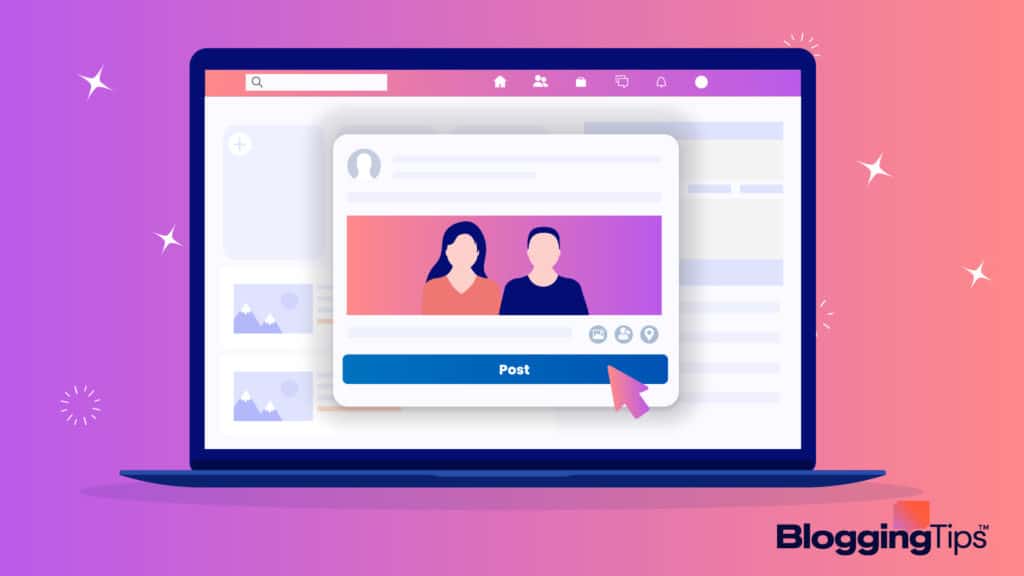Social media has become one of the most common ways people keep in contact with one another.
In fact, as of April 2022, nearly 4 billion people were active on some form of social media.
It’s where they get their news, interact with friends, and share content.
Tagging is a feature that’s allowed users to make Facebook even more social than it was to begin with.
Now, when you create a post, you can include friends, acquaintances, and businesses in your content, which opens up a whole new audience and allows you to share content even further.
But what is Facebook tagging, exactly?
Keep reading to get the full breakdown of the social media tool.
Contents
What Is Tagging on Facebook?
Tagging on Facebook is a quick and easy way to include another user or page in your post.
It allows you to provide a direct link to their profile that they and other users will be able to access.
Facebook Tag Overview
A Facebook tag is a shortcut to another user’s profile or page.
For example, if you want a person to see your post or want to mention a person, group, or page in your post, you’ll tag them.
Doing this lets the user, their followers, and your audience see that you mentioned them or their content in your post.
Can You Tag Pages on Facebook?
One of the best features about Facebook tagging is that you can tag people from your favorite pages.
Although it might seem unimportant, many public figures or businesses often have public Facebook pages but no profile.
So, if you want to tag an individual without a profile, the ability to tag their page can come in pretty handy.
Who Can See When You Tag Someone on Facebook?
The default setting for tags is to allow the friends of the person you tagged to see the post.
However, you can change a few privacy settings to adjust who has access to the tagged post.
Privacy Settings
If you want to limit who can see or interact with your tagged post, you must adjust your privacy settings. It’s simple to do and only takes a minute to fix.
When you want to hide the post from anyone outside your Friend list, you’ll need to limit the post’s privacy.
To do this, click the three dots on the top right of the post and select “Edit Audience.”
Then, adjust your settings accordingly.
Why Tag Someone on Facebook?
There are a few different reasons you might want to tag someone on one of your Facebook status updates, photos, or comments.
1. Get Their Attention
One of the main reasons Facebook users include tags in their posts is to gain attention, which could be for personal reasons or to promote a product or service.
A tag automatically alerts the person you’ve included in the post.
Depending on their privacy settings, the post may or may not show up on their timeline.
2. Partnerships
Partnerships are another reason many people use the tagging feature on Facebook.
It’s a simple way to show a collaboration between two businesses or entities that combines two separate audiences.
3. Link to Their Timeline
Tagging a person on Facebook creates a direct link to their profile.
In doing so, you’re directing anyone who sees your post toward that person’s timeline.
A Facebook timeline is where you’ll see everything a person posted that’s available for public view.
4. Reach a Broader Audience
When you tag a person or page in one of your posts, you’re opening your post up to that person’s audience.
If you’re promoting a product or service or want to grow your following, tagging someone with an extensive follower list could help increase your social media footprint.
5. Include Them in a Photo
Another common reason for tagging someone in a Facebook post is to alert them and their followers to a shared photo.
It’s a great way to share photos from an event or other special occasion while showing that you were there together.
Is There a Limit on Mentions or Tags?
Although rare, there might be a time when you want to tag a large number of users in your Facebook post.
Mention Up to 50 People or Pages
Facebook limits the number of people and pages you can tag to 50.
However, a simple workaround to that rule is to tag any additional users in the comments of your post once it goes live.
If you want to minimize your post’s length, tagging in the comments will give you the benefit of brevity in your main post.
How to Tag Someone on Facebook
If you’re unfamiliar with how Facebook tags work, don’t stress.
Adding tags to your post doesn’t take much work, and you can even add them to a post after the post is live.
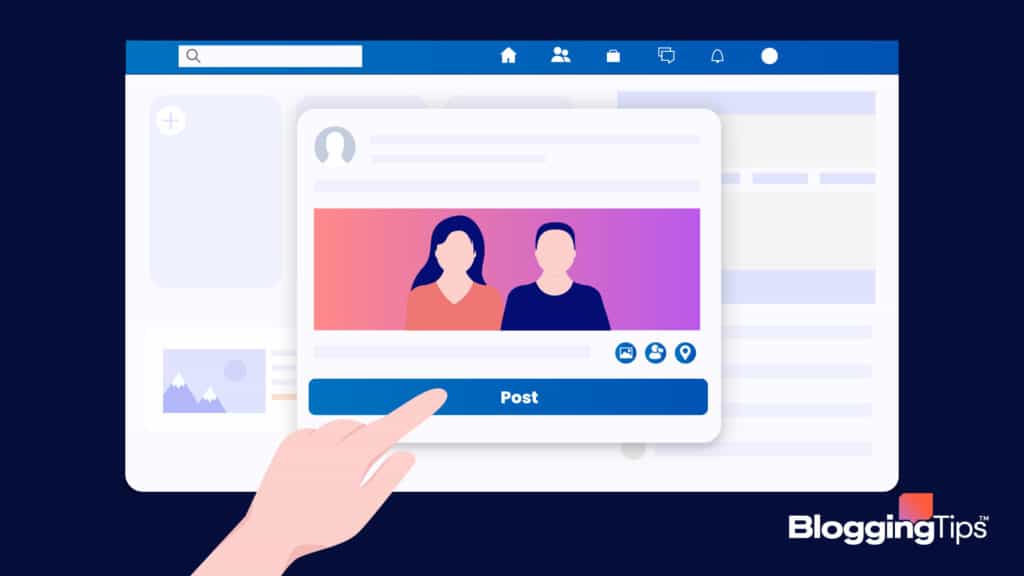
How to Tag Someone in a Status on Facebook
A standard post on Facebook is your basic status update.
It’s different from a comment or photo, but the mechanics are essentially the same when tagging.
Step by Step Instructions for Mobile
- Navigate to the Facebook app.
- Tap the status box at the top of your Facebook feed and type out your update.
- Tap the “Tag Friends” icon and choose the user from the list.
- If the user isn’t a friend, type “@” followed by the first few letters of their name, which will show users and pages not included in your friend list.
- Tap “Post.”
Step by Step Instructions for Desktop
- Navigate to the Facebook website.
- Start writing your post.
- When you’re ready to tag a person, you can start typing their name or type “@” and begin typing their name.
- Click the user or page from the list that pops up.
How to Tag Someone in a Photo on Facebook
There are two ways you can tag someone in a photo on Facebook.
Step by Step Instructions for Mobile
- Navigate to the Facebook app on your device.
- Tap the photo option under the status update box.
- Choose your photo.
- Tap the “Tag Friends” icon and choose the people you want to tag.
- Post.
If you need to tag someone in a photo you’ve already posted, you can go to the photo and click the “Tag” icon and the top of the photo to choose your friends.
Step by Step Instructions for Desktop
- On the Facebook site, choose “Photo/video” in the status update box.
- Choose your photo.
- Click the “Tag Friends” option and choose your friends.
- Click “Post.”
When you need to tag someone in an existing photo, you can either edit the post by clicking the three horizontal dots on your post or add a comment to the photo tagging them.
How to Tag Someone in a Comment on Facebook
Sometimes, you might want to tag someone in a post that isn’t yours.
Fortunately, it’s easy to do by tagging them in the comments of a post.
Step by Step Instructions for Mobile
- In the Facebook app, navigate to the post you want to tag.
- In the “Reply” section, type the user’s name or type “@” and begin typing their name.
- When their name pops up, select it.
- Tap the “Post” icon.
Step by Step Instructions for Desktop
- On the Facebook website, find the post you want to tag.
- In the “Write a comment” bar, type “@” and type the first few letters of the person’s name.
- When the user’s name shows up, click it.
- Hit the Enter/Return key to post your comment.
How to Tag Someone in a Previous Post
If you’ve already submitted a post and want to tag someone in it, you can do so by editing the original text.
Step by Step Instructions for Mobile
- Find the post you want to edit.
- Tap the three dots on the top right and select “Edit post.”
- Add the tags for the user you want to include.
Alternatively, you can add a tag to a comment under the original post.
Step by Step Instructions for Desktop
- Find the post in your profile you want to add tags to.
- Click the three dots on the top right and click “Edit post.”
- Type “@” and select the profiles or pages you want to add.
How to Tag Someone in a Facebook Post Who is Not Your Friend
Tagging Facebook posts isn’t only limited to your friends or pages you follow.
You can tag users outside your friend list, too.
Step by Step Instructions for Mobile
- In the Facebook app, create your post or find the one you want to edit.
- Type “@” and begin typing the name of the person you want to tag.
- Select the user or page from the list.
- Tap the “Post” icon.
Step by Step Instructions for Desktop
- On the Facebook website, create or open your post.
- Type “@” and type the person’s name or page title.
- Select the person or page you want to tag.
- Press the Enter/Return key to submit your post.
What Are the Rules For Tagging Someone on Facebook?
Although Facebook doesn’t have any set rules on how to go about tagging other users in your posts, there are some etiquette rules you can and should follow.
Tagging Rules
Here are a few dos and don’ts you should follow when you start tagging people or pages in your posts.
Give Credit
Common courtesy dictates you should credit the creator when you share someone else’s post.
So, when you create the post, be sure to H/T (“hat tip”) or give thanks to the original poster by adding a tag.
Respond
Facebook comment sections can get a bit messy if many users get involved or start contributing.
The easiest way to make sure the person you’re responding to sees your message is to reply to them directly with a tag.
Sharing
When you see a funny post, you might think one of your friends would find it amusing, too.
So, you can either share the post and tag them or simply tag them in the original post’s comments.
Don’t Embarrass
If you found a photo of a user or read a comment that portrays them poorly, either in appearance or character, don’t tag them.
Doing this could lead to unnecessary embarrassment and hurt feelings.
Reviews
A particularly great experience at a local business deserves a matching review.
So, if you recently ate at a new pizza joint, write up a quick review on their Facebook page or on your own timeline.
Then, tag them in it, so their audience and yours see it.
Don’t Spam
If you want to get your post in front of a larger audience, it might be tempting to tag as many people as possible.
However, if you tag everyone on your friend list in a post that has nothing to do with them, you’re more likely to be blocked than lauded.
Can You Remove a Tag on Facebook
Removing a tag from a Facebook post takes a few steps.
However, there are some additional changes you might also want to make in your security settings.
Removing a tag on a post you created is similar to adding a tag.
You can edit the post and make the necessary changes.
Simply navigate to the post, click the three horizontal dots, and click or tap the “Tag friends” icon.
Then, click the “X” next to the name of each person you want to remove.
If you were tagged in a post and want to remove yourself, the process on Facebook mobile and desktop is the same.
All you need to do is navigate to the post, click or tap the three horizontal dots and select “Remove tag.”
When you remove yourself from a photo, you might want to adjust your privacy settings to change how and when others can tag you to prevent further tags in the future.
In your Facebook account, navigate to your Settings.
Then, choose “Profile and Tagging.”
Next, scroll down until you find the “Reviewing” section and toggle on both Review options, which will require you to approve any posts you’re tagged in before they appear on your timeline.
Wrapping Up
Facebook tagging is an excellent way to share content, show partnerships, and expand your audience.
Fortunately, it’s not complicated to do.
Just make sure you’re tagging people in appropriate content that they’re comfortable with, and always practice social media tagging’s best practices.
All you need to do to start tagging is sign onto Facebook and get started.