After starting your blog, you may be wondering how to install a WordPress theme.
A WordPress theme is the design or look of your website.
Installing a theme can help you customize and style your blog to your specific needs.
Furthermore, a unique and professional design will make your blog stand out from the crowd of bloggers in your niche.
Here are the steps to installing a new WordPress theme for your blog.
How to Install a WordPress Theme
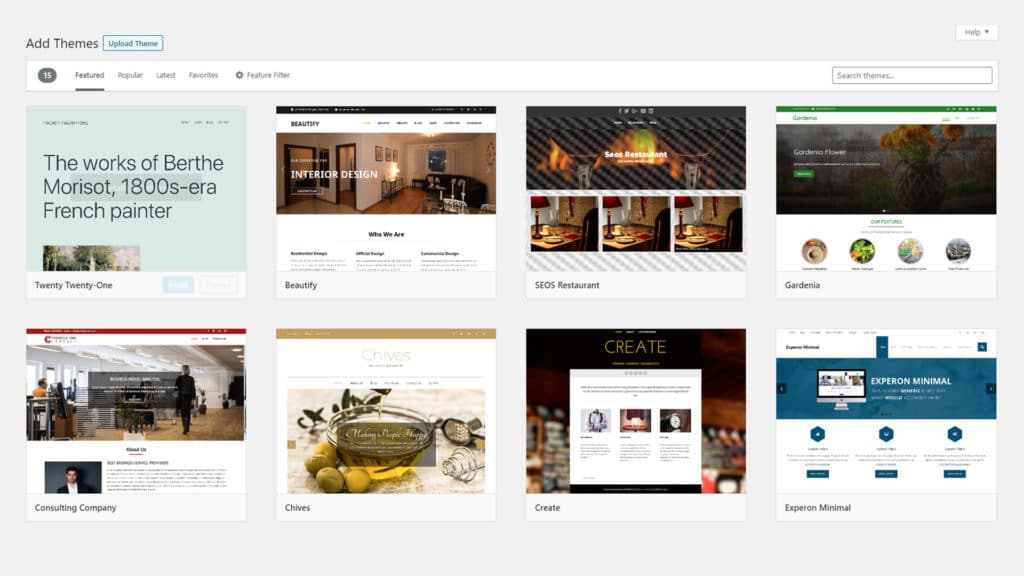
When looking for a premium WordPress theme that doesn’t involve hiring a web designer or developer, I highly recommend you look no further than the Genesis framework at StudioPress or the marketplace at ThemeForest .
Both offer some of the best WordPress themes online.
Download The Zip Files
Themes are generally packaged as zip files, so download the zip file of your WordPress theme to your computer.
Upload The Theme To WordPress
To start installing your WordPress theme, you will need to upload the zip file.
Here’s the quick step by step version.
- >Login to WordPress.
- Click on “Appearance“.
- Click “Add New“.
- Click “Upload Theme“.
- Click “Choose File” and find your zipped theme file.
- Click “Install Now“.
- After the theme is installed, you will see a page with a link called “Activate“.
If you are ready to switch to your new WordPress theme, click it. - Your new theme should be visible on the homepage, but you will need to customize your theme’s settings.
Installing A Theme – Guide With Pictures
From your Dashboard, click on “Appearance” or hover over it to click on “Themes”.
Click the “Add New” button at the top.
Then choose the “Upload Theme” option located in the same spot.
Now click “Choose File”, pick the theme’s zip file, and press “Install Now”.
Finally, when the theme is successfully installed, you can click the “Activate” link to show the theme live on your website.




